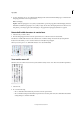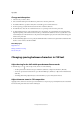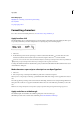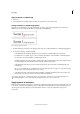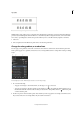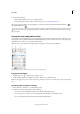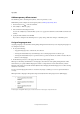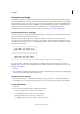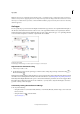Operation Manual
253
Typography
Last updated 6/15/2014
Add transparency effects to text
Use the Effects panel to add transparency effects, such as drop shadows, to text.
Mike Rankin provides examples about transparency effects at InDesign Eye Candy, Part I.
1 Use the Selection tool to select the text frame.
2 Choose Object > Effects > [effect].
3 Choose Text from the Settings For menu.
You can choose Object if you want the effects you choose to apply to the text frame’s stroke and fill as well as the text
inside it.
4 Specify the effect attributes and click OK.
If you want to change the text’s blending mode or opacity settings, make these changes on the Effects panel.
Assign a language to text
Assigning a language to text determines which spelling and hyphenation dictionary is used. Assigning a language does
not change the actual text.
1 Do any of the following:
• To apply the language only to selected text, select the text.
• To change the default dictionary used in InDesign, choose the language with no documents open.
• To change the default dictionary for a specific document, open the document, choose Edit > Deselect All, and
then choose the language.
2 In the Character panel, choose the appropriate dictionary in the Language menu.
InDesign uses Proximity (and WinSoft for some languages) dictionaries for both spelling and hyphenation. These
dictionaries let you specify a different language for as little as a single character of text. Each dictionary contains
hundreds of thousands of words with standard syllable breaks. Changing the default language does not affect existing
text frames or documents.
You can customize language dictionaries to ensure that any unique vocabulary you use is recognized and treated
correctly.
InDesign includes a language locking feature that prevents CJK text from being assigned a non-CJK language.
How dictionaries affect hyphenation
A “Glockenspiel” in English B “Glockenspiel” in Traditional German C “Glockenspiel” in Reformed German