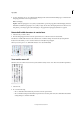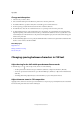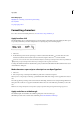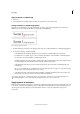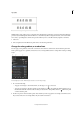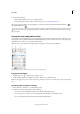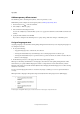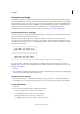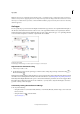Operation Manual
252
Typography
Last updated 6/15/2014
3 Do any of the following:
• In the Swatches panel, click a color or gradient swatch.
• In the Stroke panel, specify a weight or other stroke options. (See Stroke panel options .)
You can also apply a gradient to text by dragging across the selected text using either the Gradient Swatch tool or
the Gradient Feather tool .
To create reverse type, you can change the text fill color to white or [Paper] and the frame’s fill color to a dark color. You
can also create reverse type by using a paragraph rule behind text; however, if the rule is black, you’ll need to change
the type to white.
Change the color and gradient of text
You can apply colors and gradients to the stroke and fill of characters with the Swatches panel. For a linked story, you
can apply any colors or gradients defined by the linked InDesign layout. For a stand-alone story, you can apply any of
the default colors or new colors you create for the document.
Note: You cannot create gradients in InCopy. Gradients only appear when imported from InDesign.
Swatches
A Swatch affects fill or stroke B Swatch affects container or text C Tint percentage
Change the color of text
1 Using the Type tool , select the text you want to color.
2 In the Swatches panel (choose Window > Swatches), click a color or gradient swatch.
Note: You can apply colors to text in either Galley, Story, or Layout view; however, color changes are visible only in Layout
view.
Specify the type of swatches to display
1 Choose Window > Swatches to open the Swatches panel.
2 At the bottom of the panel, specify one of the following:
• To see all color, tint, and gradient swatches, click the Show All Swatches button.
• To see only process color, spot color, and tint swatches, click the Show Color Swatches button.
• To see only gradient swatches, click the Show Gradient Swatches button.