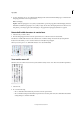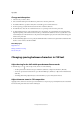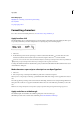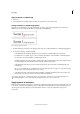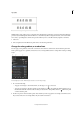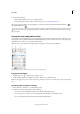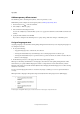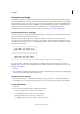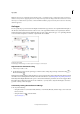Operation Manual
251
Typography
Last updated 6/15/2014
Individual characters (top) and ligature combinations (bottom)
With OpenType fonts, when you choose Ligatures from the Character panel menu or Control panel menu, InDesign
produces any standard ligature defined in the font, as determined by the font designer. However, some fonts include
more ornate, optional ligatures, which can be produced when you choose the Discretionary Ligatures command.
1 Select text.
2 Choose Ligatures from the Character panel menu or the Control panel menu.
Change the color, gradient, or stroke of text
You can apply colors, gradients, and strokes to characters and continue to edit the text. Use the Swatches panel and
Stroke panel to apply colors, gradients, and strokes to text, or change Character Color settings when creating or editing
a style.
Swatches
A Swatch affects fill or stroke B Swatch affects container or text C Tint percentage
1 Do one of the following:
• To apply color changes to text inside a frame, use the Type tool to select text.
• To apply color changes to all text in a frame, use the Selection tool to select the frame. When applying color to
the text rather than the container, make sure that you select the Formatting Affects Text icon in the Tools panel
or in the Swatches panel.
2 In the Tools panel or in the Swatches panel, select whether you want to apply the color change to the fill or stroke.
If you select Stroke, the color change affects only the outline of characters.