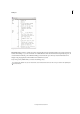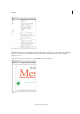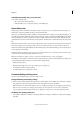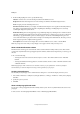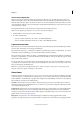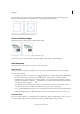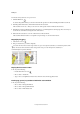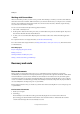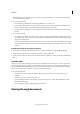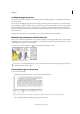Operation Manual
19
Workspace
Last updated 6/15/2014
2 In the Text Display Options section, specify the following:
Text Color Controls text color in the viewing area. Black is the default text color.
Background Controls the background color of the viewing area. White is the default background color.
Theme Assigns preset text and background colors.
Override Preview Font Enables you to display one additional font using the correct typeface in the Galley and Story
view. InCopy automatically displays the Symbol, Zapf Dingbats, Webdings, and Wingdings® fonts accurately,
overriding the display font you’ve chosen.
Enable Anti-aliasing Smooths the jagged edges of type and bitmap images by softening the color transition between
edge pixels and background pixels. Because only the edge pixels change, no detail is lost. You can choose the level of
anti-aliasing to apply. The Default option uses shades of gray to smooth text. The LCD Optimized option uses
colors, rather than shades of gray, and works best on light-colored backgrounds with black text. The Soft option uses
shades of gray, but produces a lighter, fuzzier appearance.
Cursor Options Controls the cursor display. Choose from four different cursors. Select or deselect Blink.
Note: Any settings made in the Galley & Story Display section apply to both the Galley and Story views.
Show or hide the information column
The information column appears on the left side of the document window in Galley and Story views. This column
contains read-only information about paragraph styles, line numbers, and the vertical depth of text; you cannot type in
this area.
❖ Do one of the following:
• To change the view in the current document only, choose View > Show Info Column or View > Hide Info
Column.
• To change the default view in the application, close all documents, and choose View > Show Info Column or View
> Hide Info Column.
Note: Paragraph styles make it much easier to maintain consistency in your publications. Consult any workflow
documentation your team has adopted concerning in-house guidelines for your project.
Set Story view preferences
Use the Galley & Story Display section of the Preferences dialog box to customize the display of the Story view.
1 Choose Edit > Preferences > Galley & Story Display (Windows) or InCopy > Preferences > Galley & Story Display
(Mac OS).
2 Specify the options you want.
3 Click OK.
Show or hide paragraph break marks
You can show or hide paragraph break marks in Galley and Story view. An arrow symbol indicates the start of a new
paragraph.
❖ Choose View > Show Paragraph Break Marks or View > Hide Paragraph Break Marks.