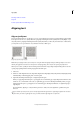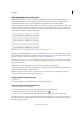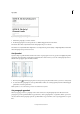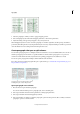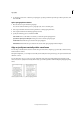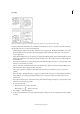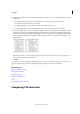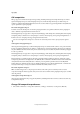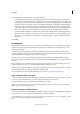Operation Manual
227
Typography
Last updated 6/15/2014
Align paragraphs to a baseline grid
When formatting paragraphs in a plain text frame, you might find it particularly useful to align paragraphs to the
baseline grid. By default, text in a frame grid is aligned to the embox center, but you can also change individual
paragraph grid alignment to align to the roman baseline, the frame grid embox, or the frame grid ICF.
The baseline grid represents the leading for body text in a document. You can use multiples of this leading value for all
elements of the page to ensure that text always lines up between columns and from page to page. For example, if the
body text in your document has 12-point leading, you could give your heading text 18-point leading and add 6 points
of space before the paragraphs that follow the headings.
Grid alignment
A Text aligned to the embox center B Text aligned to the embox top C Text aligned to the ICF
Apart from specifying grid alignment, you can also specify whether or not to align only the first line of a paragraph to
the grid. Furthermore, when characters of different sizes are in the same line, you can specify how to align the small
characters to the larger ones. For more information, see
Align text of different sizes.
Note: When the text is the same size as the default frame grid settings, the text position won’t change even if you change
the grid alignment. When you use a font or size different to the default frame settings for text in a frame grid, changing the
grid alignment has an effect.
Change settings for the baseline grid by using the Grids section of the Preferences dialog box.
To view the baseline grid, choose View > Grids & Guides > Show Baseline Grid. The baseline grids appear in the same
direction as the writing direction of the text frame.
Note: The baseline grid is visible only if the document zoom level is greater than the view threshold setting in Grids
Preferences. You may need to zoom in to view the baseline grid.
Align paragraphs to the baseline grid
1 Select text.
2 Choose Grid Alignment > Roman Baseline from the Paragraph panel menu.
Align only the first line to the baseline grid
1 Select the paragraphs you want to align.
2 Choose Only Align First Line to Grid from the Paragraph menu or Control panel menu.
3 In the Paragraph panel or Control panel, click Align to Baseline Grid .
4 Choose an option other than None from Grid Alignment in the Paragraph panel or Control panel menu.
When the leading is set to a value greater than the baseline grid, automatic gyoudori occurs, snapping the line to the
next line in the grid. For example, when the leading is 16-point and the baseline grid is 14-point, the text will snap to
the grid line every second line.