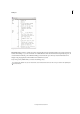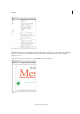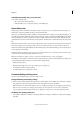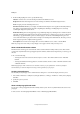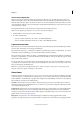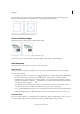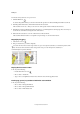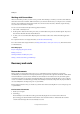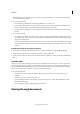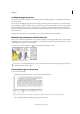Operation Manual
18
Workspace
Last updated 6/15/2014
Switch between Galley, Story, or Layout view
❖ Do either of the following:
• Choose the view from the View menu.
• Click the Galley, Story, or Layout tab at the top of the editing area.
About Galley view
Galley view provides an environment for efficient text processing; text is easy to read and annotate. You can also use
Galley view to perform copyfitting and other production-related tasks.
When you open an InDesign document in InCopy, working in Galley view is analogous to working with galley proofs
in traditional typesetting. Within the viewing area, the text wraps exactly as it will in the final InDesign layout, and all
text is displayed in one column, regardless of how many columns exist in the layout. Page breaks, frame breaks, and
column breaks are shown by a line with the words “Page break,” “Frame break,” or “Column break” in the center of the
line.
Note: When multiple breaks are represented by a single boundary, such as a page break coinciding with a frame break, the
break with the highest priority is displayed. Page breaks have the highest priority, and column breaks have the lowest.
Galley view includes the Copyfit break feature, which indicates the point at which the InCopy text exceeds the layout
space assigned for it in InDesign.
By default, Galley view displays text at 12 points. You can change the font, size, or spacing to make text easier to read
or edit. You can also change the background and font colors.
Note: The font display size applies to all stories, rather than individual characters, words, or paragraphs.
The Galley & Story Appearance toolbar at the bottom of the workspace controls several settings that you might want
to change frequently when working on a document. These settings include:
• Display font type and size
• Display leading (single space, 150% space, double space, or triple space)
• Show/hide line number and styles columns
• Customize Galley & Story Appearance controls
Customize Galley and Story views
You can customize Galley and Story views in a variety of ways.
Change the Galley view display settings
❖ Select an option from the Galley & Story Appearance toolbar. (If the toolbar is hidden, choose Window > Galley &
Story Appearance. The toolbar appears at the bottom of the application window by default.)
Note: It’s important to understand the difference between changing the font display size and applying text formatting.
Both can be done in Galley view. Changing the font display size doesn’t affect the way text looks in a publication,
whereas applying text formatting does change the text appearance in Layout view and in the published document.
Set Galley view display preferences
1 Choose Edit > Preferences > Galley & Story Display (Windows) or InCopy > Preferences > Galley & Story Display
(Mac OS).