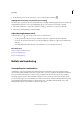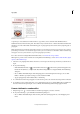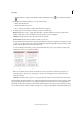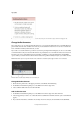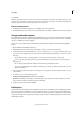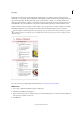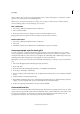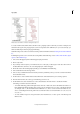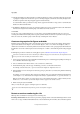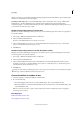Operation Manual
222
Typography
Last updated 6/15/2014
After you define a list, you can use it in a paragraph style, such as a style for tables, figures, or ordered lists, as well as
apply it by way of the Control panel and Paragraph panel.
Note: Some lists are defined automatically. For example, when you import a numbered list from a Microsoft Word
document, InDesign defines a list automatically for your document.
Edit a defined list
1 Choose Type > Bulleted And Numbered Lists > Define Lists.
2 Select a list and click Edit.
3 Enter a new name for the list or change your selection of Continue Numbers options.
Paragraph styles that are assigned to the list are reassigned to the list under its new name.
Delete a defined list
1 Choose Type > Bulleted And Numbered Lists > Define Lists.
2 Select a list.
3 Click Delete, and then select a different list or the [Default] list to replace your list with.
Create a paragraph style for running lists
To create a running list—a list that is interrupted by other paragraphs or that spans multiple stories or documents—
create a paragraph style and apply the style to paragraphs that you want to be part of the list. For example, to create a
running list of the tables in your document, create a paragraph style called Tables, make a defined list part of the style,
and then apply the Tables paragraph style to all paragraphs you want in your Table list.
InDesign Docs provides a series of articles about using bullets and numbering to create figure captions and numbered
steps.
1 Choose New Paragraph Style from the Paragraph Styles panel menu.
2 Enter a style name.
3 On the left side of the New Paragraph Style dialog box, click Bullets And Numbering.
4 For List Type, select Bullets or Numbering.
5 If you are creating a style for numbered lists, choose a defined list from the List menu, or choose New List and define
the list.
6 Specify the bullet or numbering characteristics.
7 Use the Bullet or Number Position section of the New Paragraph Style dialog box to change the indent spacing. For
example, to create a hanging indent, type 2p for Left Indent and -2p for First Line Indent.
8 Specify other paragraph style attributes for the style, and then click OK.
Create multi-level lists
A multi-level list is a list that describes hierarchical relationships between the list paragraphs. These lists are also called
outline lists because they resemble outlines. The list’s numbering scheme (as well as indentations) show rank as well as
how items are subordinate to one another. You can tell where each paragraph fits in the list with respect to the
paragraphs before and after it. You can include up to nine levels in a multi-level list.