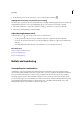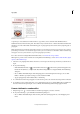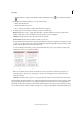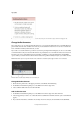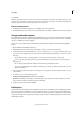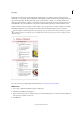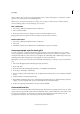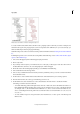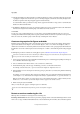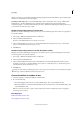Operation Manual
216
Typography
Last updated 6/15/2014
2 In the Character panel or Control panel, type or select a numeric value for Tracking .
Highlight text containing custom kerning and tracking
In some instances, you’ll want to be aware of text that has custom tracking and kerning applied. If you select the Custom
Tracking/Kerning preferences option, green highlighting appears over text with custom tracking or kerning.
1 Choose Edit > Preferences > Composition (Windows) or InCopy > Preferences > Composition (Mac OS).
2 Select Custom Tracking/Kerning, and then click OK.
Adjust kerning between words
❖ With the Type tool , select a range of text and do one of the following:
• To add space between selected words, press Alt+Ctrl+\ (Windows) or Option+Command+\ (Mac OS).
• To remove space between selected words, press Alt+Ctrl+Backspace (Windows) or Option+Command+Delete
(Mac OS).
• To multiply the kerning adjustment by 5, hold down Shift as you press the keyboard shortcut.
More Help topics
Adjust aki before and after characters
Keys for working with type
Keys for working with type
Bullets and numbering
Create bulleted or numbered lists
In bulleted lists, each paragraph begins with a bullet character. In numbered lists, each paragraph begins with an
expression that includes a number or letter and a separator such as a period or parenthesis. The numbers in a numbered
list are updated automatically when you add or remove paragraphs in the list. You can change the type of bullet or
numbering style, the separator, the font attributes and character styles, and the type and amount of indent spacing.
You cannot use the Type tool to select the bullets or numbers in a list. Instead, edit their formatting and indent spacing
using the Bullets And Numbering dialog box, the Paragraph panel, or the Bullets And Numbering section of the
Paragraph Styles dialog box (if the bullets or numbers are part a style).