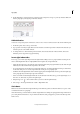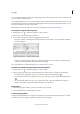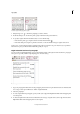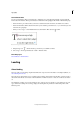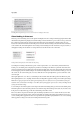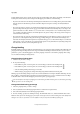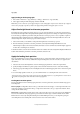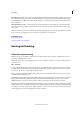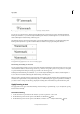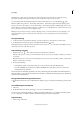Operation Manual
214
Typography
Last updated 6/15/2014
Before applying the optical kerning option to the “W” and “a” pair (top), and after (bottom)
You can al s o us e manual kerning, which is ideal for adjusting the space between two letters. Tracking and manual
kerning are cumulative, so you can first adjust individual pairs of letters, and then tighten or loosen a block of text
without affecting the relative kerning of the letter pairs.
Word kerning isn’t the same as the Word Spacing option in the Justification dialog box; word kerning changes the
kerning value only between a specific word’s first character and the word space preceding that character.
Kerning and tracking
A Original B Kerning applied between “W” and “a” C Tracking applied
How kerning and tracking are measured
You can apply kerning, tracking, or both to selected text. Tracking and kerning are both measured in 1/1000 em, a unit
of measure that is relative to the current type size. In a 6-point font, 1 em equals 6 points; in a 10-point font, 1 em equals
10 points. Kerning and tracking are strictly proportional to the current type size.
Tracking and manual kerning are cumulative, so you can first adjust individual pairs of letters, and then tighten or
loosen a block of text without affecting the relative kerning of the letter pairs.
When you click to place the insertion point between two letters, InCopy displays kerning values in the Character panel
and the Control panel. Metrics and optical kerning values (or defined kern pairs) appear in parentheses. Similarly, if
you select a word or a range of text, InCopy displays the tracking values in the Character panel and Control panel.
Apply kerning to text
You apply either of two types of automatic kerning: metrics kerning or optical kerning, or you can adjust the spacing
between letters manually.
Use metrics kerning
1 Set the text insertion point between the characters you want to pair kern, or select text.
2 In the Character panel or Control panel, select Metrics in the Kerning menu.
3 In the Character panel or Control panel, select Metrics or Metrics - Roman Only in the Kerning menu.