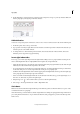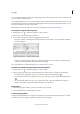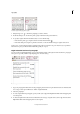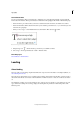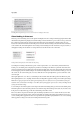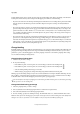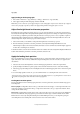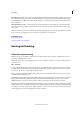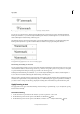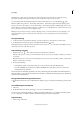Operation Manual
212
Typography
Last updated 6/15/2014
Apply leading to whole paragraphs
1 Choose Edit > Preferences > Type (Windows) or InCopy > Preferences > Type (Mac OS).
2 Select Apply Leading To Entire Paragraph, and then click OK.
Note: When you use a character style to apply leading to text, the leading affects only the text to which the style is applied,
not the entire paragraph, regardless of whether the Apply Leading To Entire Paragraph option is selected.
Adjust line height based on character proportion
By changing the text orientation in a frame grid to its opposite (for horizontal text, it is vertical; for vertical text, it is
horizontal), the line height will be changed by default regardless of the grid size. For example, for 13Q characters placed
in a horizontal type 13Q frame grid, when setting the character's vertical proportion to 200%, regardless of grid size,
the line height will be doubled and become 26Q. If this function is turned off, the line height will be the same as the
character height and only the character proportion will be changed.
1 Select text for which you would like to change the line height based on character proportion.
2 From the Character panel menu or Control panel menu, select Adjust Line Height With Character Scale.
The line height is adjusted. As a character attribute, this feature is set for each character, but line height is applied to
an entire line containing the set characters.
To disable this feature, select the text for which the feature was enabled, and reselect Adjust Line Height with Character
Scale from the Character panel menu or Control panel menu, and turn it off.
Apply the leading basis position
If you set grid alignment to None, leading is applied from the top or right of the embox of the current line to the top or
right of the embox of the next line by default. Increasing the leading value causes the new value to be applied to all
selected lines.
1 Select the text and set Grid Alignment to None in the Paragraph panel menu or the Control panel menu.
2 Specify Leading in the Character panel. Specify a value other than Automatic and set to Static Value Leading.
3 Select the appropriate leading basis from Leading Basis Position in the Paragraph panel menu or the Control panel
menu.
To set even leading regardless of font size, you can use Embox Center to set leading from the center of the line.
For frame grids, to align to the grid line spacing for lines with different font sizes, set grid alignment to Center and set
Gyoudori to anything other than Automatic in the Paragraph panel.
Leading Basis Position options
From Leading Basis Position in the Paragraph panel menu or Control panel menu, select from the following options
for leading basis.
Embox Top/Right Leading will be based on the top of the embox for horizontal type or on the right of the embox for
vertical type. Leading is measured from the top or right of the current line to the top or right of the next line. These
settings are the default settings.
Embox Center Leading will be based from the center of the current line to the center of the previous line. If different
font sizes exist within the same paragraph, the space between the embox edges of each line will be uneven. When
Embox Center is selected, by setting fixed leading for text with differing font sizes, you can align line spacing for
surrounding lines because leading will occur based on the center of the current embox.