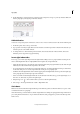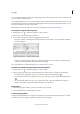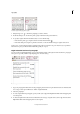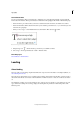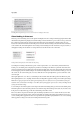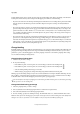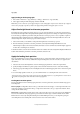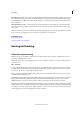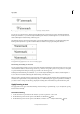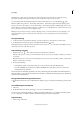Operation Manual
211
Typography
Last updated 6/15/2014
Leading within a frame grid is complex. For placed text, the actual leading value changes depending on the Font Size,
Leading value and also the Gyoudori settings in the Paragraph panel. Take note of the following:
• If you leave the font size for the frame grid unchanged, but make the font size or leading value of placed text smaller
than the grid size in the Character panel, the text will be aligned to the grid according to the Grid Justification
settings.
• If you leave the font size (grid size) for a frame grid unchanged but use the Character panel to make the font size of
placed text larger than the grid size+line gap, gyoudori will be determined automatically, and you can align to the
grid in increments of 0.5 lines, therefore 1.5, 2, 2.5 and 3 and so on if Gyoudori is set to Automatic. If Gyoudori is
set to anything other than Automatic, text will be aligned to the grid according to this setting, and for a large font
size the characters will overlap.
• If you leave the font size (grid size) of the frame grid unchanged but use the Character panel to set the gyoudori of
placed text to a value larger than the grid size+line gap, leading will apply to the next line when leading is set to
Automatic. For example, if the frame grid size is 13Q and the line gap is set to 10H, when leading is set to 24H, text
will be placed on every other line. If set to 47H, text will be placed on every third line. For any leading setting other
than Automatic, the value set in Leading will be ignored.
Change leading
By default, leading is a character attribute, which means that you can apply more than one leading value within the same
paragraph. The largest leading value in a line of type determines the leading for that line. However, you can select a
preferences option so that leading applies to the entire paragraph, instead of to text within a paragraph. This setting
does not affect the leading in existing frames.
Change leading of selected text
1 Select the text you want to change.
2 Do any of the following:
• In the Character panel or Control panel, choose the leading you want from the Leading menu .
• In the Character panel or Control panel, choose the leading you want from the Leading menu .
• Select the existing leading value and type a new value.
• While creating a paragraph style, change the leading using the Basic Character Formats panel.
If InCopy ignores the leading change, it may be due to Vertical Justification or Align To Baseline Grid being selected.
Choose Object > Text Frame Options and make sure Vertical Justification is set to Top, and make sure Do Not Align
To Baseline Grid is selected in the Paragraph panel, Control panel, or paragraph style.
You can also adjust vertical space by aligning text to the baseline grid. When baseline grid is set, the baseline grid setting
takes precedence over the leading value.
Change the default leading percentage
1 Select the paragraphs that you want to change.
2 Choose Justification from the Paragraph panel menu or from the Control panel menu.
3 Choose Roman Justification from the Paragraph panel menu.
4 For Auto Leading, specify a new default percentage. The minimum value is 0%, and the maximum value is 500%.
Note: The Auto option in the Leading pop-up menu of the Control panel menu sets Auto Leading value in the Justification
dialog box as a ratio (%) of character size. The default is 175% for text frames and 100% for frame grids.