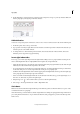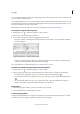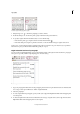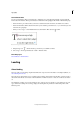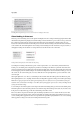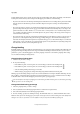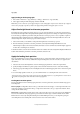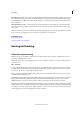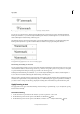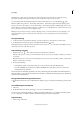Operation Manual
208
Typography
Last updated 6/15/2014
No indent (left) and hanging indent (right)
1 Using the Type tool , click in the paragraph you want to indent.
2 In the Tabs dialog box or the Control panel, specify a left indent value greater than zero.
3 To specify a negative first-line left indent value, do one of the following:
• In the Control panel, type a negative value for the first-line left indent .
• In the Tabs dialog box, drag the top marker to the left, or select the marker and type a negative value for X.
In most cases, you’ll specify the negative equivalent of the value you entered in step 2; for instance, if you specified a
left indent of 2 picas, your first-line left indent will typically be –2 picas.
Right-indent the last line of a paragraph
You can use the Last Line Right Indent option to add a hanging indent on the right side of the last line in a paragraph.
This option is especially useful for right-aligning prices in a sales catalog.
Last line right indent
1 Type your paragraphs. In the last line of each paragraph, place the insertion point before the text to be indented, and
choose Type > Insert Special Character > Other > Right Indent Tab.
2 Select the paragraphs.
3 To create a right indent for paragraphs, specify a value (such as 2p) in the Right Indent field of the Paragraph panel
or Control panel.
4 To offset the right indent value for the text that follows the tab, type a negative value (such as -2p) in the Last Line
Right Indent field of the Paragraph panel or Control panel.