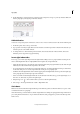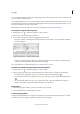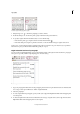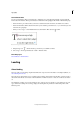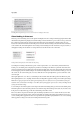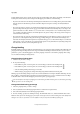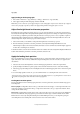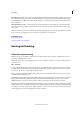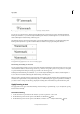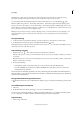Operation Manual
207
Typography
Last updated 6/15/2014
You can set indents using the Tabs dialog box, the Paragraph panel, or the Control panel. You can also set indents when
you create bulleted or numbered lists.
When setting CJK characters, you can use the mojikumi setting to specify the indent for the first line. However, for text
in which the first line indent was specified in the Paragraph panel, if you specify indents in mojikumi settings, you can
make the text indent the sum value of both indents.
Bob Bringhurst provides an article about various tab and indent effects at Tabs and Indents Gallery.
Set an indent using the Tabs dialog box
1 Using the Type tool , click in the paragraph you want to indent.
2 Choose Type > Tabs to display the Tabs dialog box.
3 Do one of the following to the indent markers in the Tabs dialog box:
• Drag the top marker to indent the first line of text. Drag the bottom marker to move both markers and indent
the entire paragraph.
First-line indent (left) and no indent (right)
• Select the top marker and type a value for X to indent the first line of text. Select the bottom marker and type a
value for X to move both markers and indent the entire paragraph.
For more information on using the Tabs dialog box, see Tabs dialog box overview .
Set indents using the Paragraph panel or the Control panel
1 Using the Type tool , click in the paragraph you want to indent.
2 Adjust the appropriate indent values in the Paragraph panel or Control panel. For example, do the following:
• To indent the entire paragraph one pica, type a value (such as 1p) in the Left Indent box .
• To indent only the first line of a paragraph one pica, type a value (such as 1p) in the First Line Left Indent box
.
• To create a hanging indent of one pica, type a positive value (such as 1p) in the Left Indent box and type a
negative value (such as -1p) in the First Line Left Indent box. See
Set indents .
Reset indents
1 Click in the paragraph in which you want to reset indents to the zero mark.
2 Choose Reset Indents from the Tabs dialog box menu.
Create a hanging indent
In a hanging indent, all the lines in a paragraph are indented except for the first line. Hanging indents are especially
useful when you want to add inline graphics at the beginning of the paragraph.