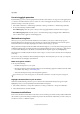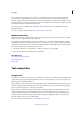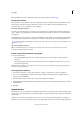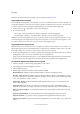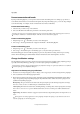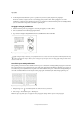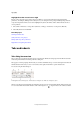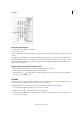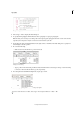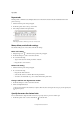Operation Manual
203
Typography
Last updated 6/15/2014
Vertical tabs
Open the Tabs dialog box
1 Using the Type tool, click in the text frame.
2 Choose Type > Tabs.
If the top of the frame is visible, the Tabs dialog box snaps to the current text frame and matches its width to the current
column.
When the top of a horizontal frame is displayed, the Tabs dialog box will snap to the top of the current text frame, and
the width will change to conform to the width of the current column. When there is a text insertion point in a vertical
frame, the Tabs dialog box will snap to the right side of the text frame, and the length displayed will conform to the
length of the current column.
Align the Tabs dialog box ruler with your text
1 In Layout View, scroll through your document to display the top of the content.
2 Scroll through your document to display the top of the text frame.
3 Click the magnet icon on the Tabs dialog box. The Tabs dialog box snaps to the top of the column that includes
the selection or the insertion point.
Set tabs
You can set left, center, right, and decimal or special-character tabs. When you use the special-character tab, you can
set a tab to align to any character you choose, such as a colon or a dollar sign.
Bob Bringhurst provides an article about various tab and indent effects at Tabs and Indents Gallery.
1 To see the effect of changing tab settings, choose View > Layout View.
2 Using the Type tool , click an insertion point in the paragraph.
3 Press the Tab key. Add tabs in the paragraphs where you want to add horizontal space. (You can also add tabs after
you create your tab settings.)