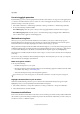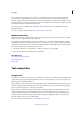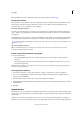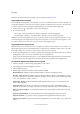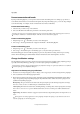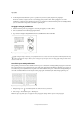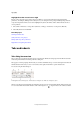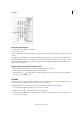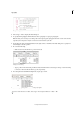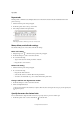Operation Manual
202
Typography
Last updated 6/15/2014
Highlight lines that are too loose or tight
Because composing a line of type involves factors in addition to word spacing and letterspacing (hyphenation
preferences, for example), InDesign cannot always honor your settings for word spacing and letterspacing. However,
compositional problems in lines of text can be highlighted in yellow; the darkest of three shades indicates the most
serious problems.
1 Choose Edit > Preferences > Composition (Windows) or InCopy > Preferences > Composition (Mac OS).
2 Select H&J Violations and click OK.
More Help topics
Working with Text video
Justify text next to wrap objects
Change CJK composition preferences
Hyphenation and spelling dictionaries
Tabs and indents
Tabs dialog box overview
Tabs position text at specific horizontal locations in a frame. The default tab settings depend on the Horizontal ruler
units setting in the Units & Increments preferences dialog box.
Tabs apply to an entire paragraph. The first tab you set deletes all default tab stops to its left. Subsequent tabs delete all
default tabs between the tabs you set. You can set left, center, right, and decimal or special-character tabs.
You set tabs using the Tabs dialog box.
Tabs dialog box
A Tab alignment buttons B Tab position C Tab L eader box D Align On box E Tab ruler F Snap above frame
When you do this in a vertical text frame, the Tabs dialog box also becomes vertical. When the Tabs dialog box direction
is not consistent with the text frame direction, click on the magnet icon
to snap the rulers to the current text frame.