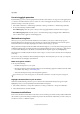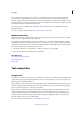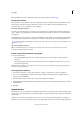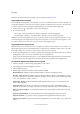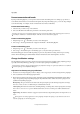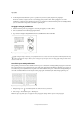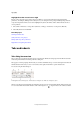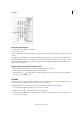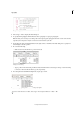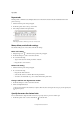Operation Manual
200
Typography
Last updated 6/15/2014
Prevent unwanted word breaks
By using nonbreaking hyphens, you can prevent certain words from breaking at all—for example, proper names or
words which, when broken, become unattractive fragments. By using nonbreaking spaces, you can also keep multiple
words from breaking—for example, clusters of initials and a last name (P. T. Barnum).
Prevent text from breaking
1 Select the text you want to keep on the same line.
2 Choose No Break from the Character panel menu or the Control panel menu.
Another way to prevent a word from breaking is to place a discretionary hyphen at the beginning of the word. Press
Ctrl+Shift+- (Windows) or Command+Shift+- (Mac OS) to insert a discretionary hyphen.
Create a nonbreaking hyphen
1 Using the Type tool , click where you want to insert the hyphen.
2 Choose Type > Insert Special Character > Hyphens And Dashes > Nonbreaking Hyphen.
Create a nonbreaking space
1 Using the Type tool , click where you want to insert the space.
2 Choose Type > Insert White Space> Nonbreaking Space (or any other white space character).
The Nonbreaking Space varies in width depending on point size, the justification setting, and word space settings,
whereas the Nonbreaking Space (Fixed Width) character maintains the same width regardless of context.
Change Justification settings
Use the Justification panel to precisely control how word spacing, letterspacing, and glyph scaling. Adjusting spacing is
especially useful with justified type, although you can also adjust spacing for unjustified type.
Word spacing, character spacing, and glyph scalings for justification settings, are ignored for CJK text. To set CJK text
character spacing, use the Mojikumi dialog box.
Adjust word and letterspacing in justified text
1 Insert the cursor in the paragraph you want to change, or select a type object or frame to change all of its paragraphs.
2 Choose Justification from the Paragraph panel menu.
3 Enter values for Word Spacing, Letter Spacing, and Glyph Spacing. The Minimum and Maximum values define a
range of acceptable spacing for justified paragraphs only. The Desired value defines the desired spacing for both
justified and unjustified paragraphs:
Word Spacing The space between words that results from pressing the spacebar. Word Spacing values can range
from 0% to 1000%; at 100%, no additional space is added between words.
Letter Spacing The distance between letters, including kerning or tracking values. Letter Spacing values can range
from -100% to 500%: at 0%, no space is added between letters; at 100%, an entire space width is added between
letters.
Glyph Scaling The width of characters (a glyph is any font character). Glyph Scaling values can range from 50% to
200%.
Spacing options are always applied to an entire paragraph. To adjust the spacing in a few characters, but not an
entire paragraph, use the Tracking option.