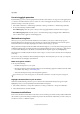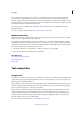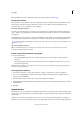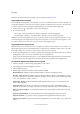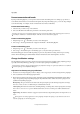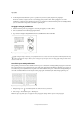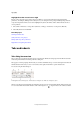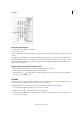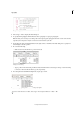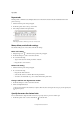Operation Manual
199
Typography
Last updated 6/15/2014
Eda Warren provides an article about avoiding composition problems at Mind the Gaps.
Adjust hyphenation manually
You can hyphenate words manually or automatically, or you can use a combination of the two methods. The safest way
to hyphenate manually is to insert a discretionary hyphen, which is not visible unless the word needs to be broken at the
end of a line. Placing a discretionary hyphen at the beginning of a word prevents it from being broken.
1 Using the Type tool , click where you want to insert the hyphen.
2 Do one of the following:
• Choose Type > Insert Special Character > Hyphens And Dashes > Discretionary Hyphen.
• Press Ctrl+Shift+- (Windows) or Command+Shift+- (Mac OS) to insert a discretionary hyphen.
Note: Entering a discretionary hyphen in a word does not guarantee that the word will be hyphenated. Whether or not the
word breaks depends on other hyphenation and composition settings. However, entering a discretionary hyphen in a word
does guarantee that the word can be broken only where the discretionary hyphen appears.
Adjust hyphenation automatically
Hyphenation is based on word lists that can be stored either in a separate user dictionary file on your computer, or in
the document itself. To ensure consistent hyphenation, you may want to specify which word list to refer to, especially
if you will be taking your document to a service provider or if you work in a workgroup.
❖ To turn automatic hyphenation on or off for a paragraph, in the Paragraph panel or Control panel, select or deselect
the Hyphenation option. (You can also include this option in a paragraph style.)
When you set automatic hyphenation options, you can determine the relationship between better spacing and fewer
hyphens. You can also prevent capitalized words and the last word in a paragraph from being hyphenated.
Set automatic hyphenation options for a paragraph
1 Click in a paragraph or select the range of paragraphs you want to affect.
2 Choose Hyphenation from the Paragraph panel menu.
3 Select the Hyphenate option.
4 Make changes to the following settings as needed, and then click OK:
Words With At Least _ Letters Specify the minimum number of characters for hyphenated words.
After First _ Letters / Before Last _ Letters Specify the minimum number of characters at the beginning or end of a
word that can be broken by a hyphen. For example, by specifying 3 for these values, aromatic would be hyphenated
as aro- matic instead of ar- omatic or aromat- ic.
Hyphen Limit _ Hyphens Specify the maximum number of hyphens that can appear on consecutive lines. Zero
means unlimited hyphens.
Hyphenation Zone Specify the amount of white space allowed at the end of a line of unjustified text before
hyphenation begins. This option applies only when you’re using the Single-line Composer with nonjustified text.
Better Spacing / Fewer Hyphens To alter the balance between these settings, adjust the slider at the bottom of the
dialog box.
Hyphenate Capitalized Words To prevent capitalized words from being hyphenated, deselect this option.
Hyphenate Last Word To prevent last words in paragraphs from being hyphenated, deselect this option.
Hyphenate Across Column To prevent words from being hyphenated across a column, frame, or page, deselect this
option.