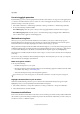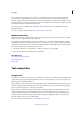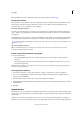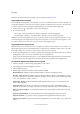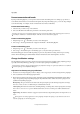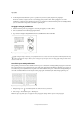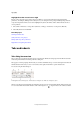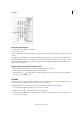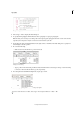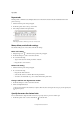Operation Manual
197
Typography
Last updated 6/15/2014
Fonts in the Document Fonts folder are not the same as fonts available from the standard operating system font
locations. They are installed when the document is opened and supersede any font of the same PostScript name.
However, they supersede only fonts within the document. Fonts installed by one document are not available to other
documents. When you close the document, the fonts that were installed for the document are uninstalled. Document
installed fonts are listed in a submenu of the Font menu.
Some Type1 fonts are not available in the document. In addition, Mac OS fonts are not available when running
InDesign in Windows.
For a video on using document installed fonts, see http://tv.adobe.com/go/4955/.
Multiple master fonts
Multiple master fonts are customizable Type 1 fonts whose typeface characteristics are described in terms of variable
design axes, such as weight, width, style, and optical size.
Some multiple master fonts include an optical size axis, which lets you use a font specifically designed for optimal
readability at a particular size. Generally, the optical size for a smaller font, such as 10 point, is designed with heavier
serifs and stems, wider characters, less contrast between thick and thin lines, taller x height, and looser spacing between
letters than the optical size for a larger font, such as 72 point.
1 Choose Edit > Preferences > Type (Windows) or InCopy > Preferences > Type (Mac OS).
2 Select Automatically Use Correct Optical Size, and click OK.
More Help topics
Insert glyphs and special characters
Find and change fonts
Package files
Text composition
Compose text
The appearance of text on your page depends on a complex interaction of processes called composition. Using the word
spacing, letterspacing, glyph scaling, and hyphenation options you’ve selected, InCopy composes your type in a way
that best supports the specified parameters.
InCopy offers two composition methods: Adobe Paragraph Composer (the default) and Adobe Single-line Composer
(both are available from the Control panel menu). You can select which composer to use from the Paragraph panel
menu, the Justification dialog box, or the Control panel menu.
InCopy supports four methods developed for typesetting, including Adobe Japanese Single-line Composer, Adobe
Japanese Paragraph Composer, Adobe Paragraph Composer, and Adobe Single-line Composer. Each Composer
evaluates possible breaks for Japanese and Roman text, and chooses those which best support the hyphenation and
justification options specified for a given paragraph. The Adobe Japanese Paragraph Composer is selected by the
default. For details on these options, see InCopy Help.
For a video tutorial on working with text, see www.adobe.com/go/vid0075.