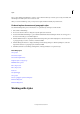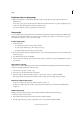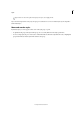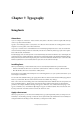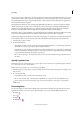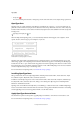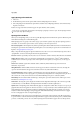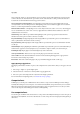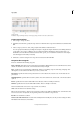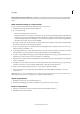Operation Manual
193
Typography
Last updated 6/15/2014
Select a character and choose a Positional Forms option to format it correctly. The General Form option inserts the
common character; the Automatic Form option inserts a form of the character according to where the character is
located in the word and whether the character appears in isolation.
Superscript/Superior & Subscript/Inferior Some OpenType fonts include raised or lowered glyphs that are sized
correctly relative to the surrounding characters. If an OpenType font doesn’t include these glyphs for non-standard
fractions, consider using the Numerator and Denominator attributes.
Numerator & Denominator Some OpenType fonts convert only basic fractions (such as 1/2 or 1/4) to fraction glyphs,
not non-standard fractions (such as 4/13 or 99/100). Apply Numerator and Denominator attributes to these non-
standard fractions in such cases.
Tabular Lining Same widths are provided for full-height figures. This option is appropriate in situations where
numbers need to line up from one line to the next, as in tables.
Proportional Oldstyle Varying-height figures with varying widths are provided. This option is recommended for a
classic, sophisticated look in text that doesn’t use all caps.
Proportional Lining Full-height figures with varying widths are provided. This option is recommended for text that
uses all caps.
Tabular Oldstyle Varying-height figures with fixed, equal widths are provided. This option is recommended when you
want the classic appearance of old-style figures, but you need them to align in columns, as in an annual report.
Default Figure Style Figure glyphs use the default figure style of the current font.
Use Proportional Metrics Characters are composed using the proportional metrics of the font.
Use H or V Kana For fonts that include Kana for vertical or horizontal writing, Kana glyphs most appropriate for
horizontal or vertical settings are provided.
Roman Italics If the font contains italic glyphs, the proportional Roman glyph switches to italic type.
Apply OpenType glyph forms
The Glyphs panel includes a number of options, such as Expert Forms or JIS 90 Forms, that you can apply to selected
text.
1 Choose Type > Glyphs to open the Glyphs panel.
2 Select the character or characters to which you’d like to apply glyph forms.
3 Choose an option such as Expert Forms or JIS 90 from the Glyphs panel menu.
For more information on OpenType fonts, see www.adobe.com/go/opentype.
Composite fonts
In InDesign, you can mix parts of different fonts and use them as a composite font in InDesign or Adobe InCopy®.
Normally this technique is used to mix parts of a roman font and a CJK font. Composite fonts that you’ve created in
InDesign are displayed at the beginning of the font list in InCopy. You can apply these fonts to text, but you cannot
create or edit composite fonts in InCopy. For details, see InDesign Help.
Use composite fonts
You can mix parts of different fonts and use them as a composite font. Normally this technique is used to mix parts of
a Roman font and a CJK font. You can also add characters to a font. Composite fonts are displayed at the beginning of
the font list.