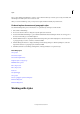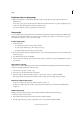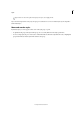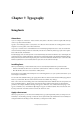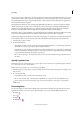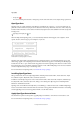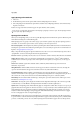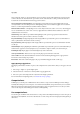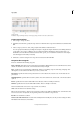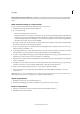Operation Manual
191
Typography
Last updated 6/15/2014
• Composite
You can turn off the preview feature or change the point size of the font names or font samples in Type preferences.
OpenType fonts
OpenType fonts use a single font file for both Windows® and Macintosh® computers, so you can move files from one
platform to another without worrying about font substitution and other problems that cause text to reflow. They may
include a number of features, such as swashes and discretionary ligatures, that aren’t available in current PostScript and
TrueType fonts.
OpenType fonts display the icon.
When working with an OpenType font, you can automatically substitute alternate glyphs, such as ligatures, small
capitals, fractions, and old style proportional figures, in your text.
Regular (left) and OpenType (right) fonts
A Ordinals B Discretionary ligatures C Swashes
OpenType fonts may include an expanded character set and layout features to provide richer linguistic support and
advanced typographic control. OpenType fonts from Adobe that include support for central European (CE) languages
include the word “Pro,” as part of the font name in application font menus. OpenType fonts that don’t contain central
European language support are labeled “Standard,” and have an “Std” suffix. All OpenType fonts can also be installed
and used alongside PostScript Type 1 and TrueType fonts.
For more information on OpenType fonts, see www.adobe.com/go/opentype.
Installing OpenType fonts
InCopy includes fonts from various OpenType families, including Adobe Garamond Pro, Adobe Caslon Pro, Trajan
Pro, Caflisch Script Pro, Myriad Pro, Lithos, and Adobe Jenson Pro.
In addition to Roman Open Type fonts such as Adobe Garamond Pro, Adobe Caslon Pro, Trajan Pro, Caflisch Script
Pro, Myriad Pro, Lithos, and Adobe Jenson Pro, InCopy comes with Japanese Open Type fonts including Kozuka
Mincho Pro and Kozuka Gothic Pro.
OpenType fonts are installed automatically when you install InCopy or Adobe Creative Suite 4. Additional OpenType
fonts are located in the Adobe Fonts folder in the Goodies folder on the application DVD. For information on installing
and using OpenType fonts, browse the application DVD or see the Adobe website.
Apply OpenType font attributes
Use the Character panel or Control panel to apply OpenType font attributes, such as fractions and swashes to text.
For more information on OpenType fonts, see www.adobe.com/go/opentype.