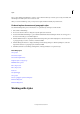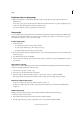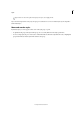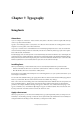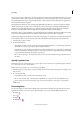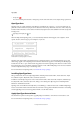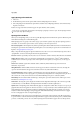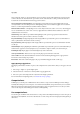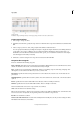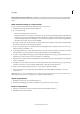Operation Manual
190
Typography
Last updated 6/15/2014
When you apply a bold or italic style to type, InCopy applies the typeface style specified by the font. In most cases, the
specific version of bold or italic is applied as expected. However, some fonts may apply a bold or italic variation that
isn’t exactly labeled bold or italic, respectively. For example, some font designers specify that when you apply bold to a
font, the semibold variation is applied.
When applying a Roman font to text containing both CJK and Roman characters, a message is displayed to indicate
that this operation will only apply to and override Roman text. By selecting text containing both CJK and Roman
characters, and pressing Ctrl+Alt (Windows) or Command+Option (Mac OS) while selecting and overriding the
Roman font you will apply Roman font to CJK characters, and garbled characters will be displayed.
Furthermore, when you apply a CJK font to text that includes Japanese and Roman characters, the CJK font is applied
to the entire text, including the Roman text (CJK fonts without Roman characters will not be applied).
In the Font List displayed in the Character panel and by selecting Type > Font, CJK fonts are displayed before Roman
fonts. In addition, when composite fonts have been created and specified, they are displayed above the CJK fonts.
1 Select the text you want to change.
2 Do any of the following:
• In the Character panel or Control panel, select a font in the Font Family menu or a style in the Type Style menu.
(In Mac OS, you can select type styles in the Font Family submenus.)
• In the Character panel or Control panel, click in front of the font family name or type style name (or double-click
its first word) and type in the first few characters of the name you want. As you type, InCopy displays font family
or type style names that match the characters you’ve typed.
• Choose a font in the Type > Font menu. Note that you choose both a font family and a type style when you use
this menu.
Specify a typeface size
By default, typeface size is measured in points (a point equals 1/72 of an inch). You can specify any typeface size from
0.1 to 1296 points, in 0.001-point increments.
Note: In Fireworks, the typeface size is measured in pixels by default.
1 Select the characters or type objects you want to change. If you don’t select any text, the typeface size applies to new
text you create.
2 Do one of the following:
• In the Character panel or Control bar set the Font Size option.
• Choose a size from the Type > Size menu. Choosing Other lets you type a new size in the Character panel.
You can change the unit of measurement for type in the Preferences dialog box. This option is not available in
Fireworks.
Previewing fonts
You can view samples of a font in the font family and font style menus in the Character panel and other areas in the
application from where you can choose fonts. The following icons are used to indicate different kinds of fonts:
• OpenType
• Type 1
• TrueType
• Multiple Master