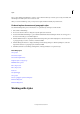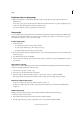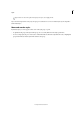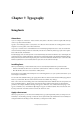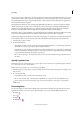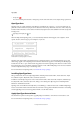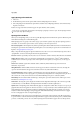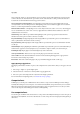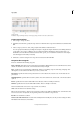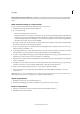Operation Manual
186
Styles
Last updated 6/15/2014
If you convert bullets and numbering to text in a style on which another style is based (a parent style), the bullets and
numbering in the child style are also converted to text.
After you convert numbering to text, you may need to update numbers manually if you edit the text.
Find and replace character and paragraph styles
Use the Find/Change dialog box to find instances of a particular style and replace it with another.
1 Choose Edit > Find/Change.
2 For Search, select Document to change the style throughout the document.
3 Leave the Find What and Change To options blank. If the Find Format and Change Format boxes don’t appear at
the bottom of the dialog box, click More Options.
4 Click the Find Format box to display the Find Format Settings dialog box. Under Style Options, select the character
or paragraph style you want to search for, and then click OK.
5 Click the Change Format box to display the Change Format Settings dialog box. Under Style Options, select the
replacement character or paragraph style, and then click OK.
6 Click Find, and then use the Change, Change/Find, or Change All buttons to replace the style.
More Help topics
Group styles
Create nested styles
Create named grid formats
Duplicate styles or style groups
EPUB Contents options
Place (import) text
Place (import) text
Paste text
Use Quick Apply
Group styles
Create a paragraph style for running lists
Find and change text
Find and change fonts
Working with styles