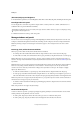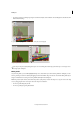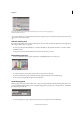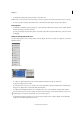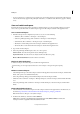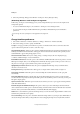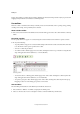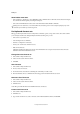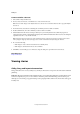Operation Manual
14
Workspace
Last updated 6/15/2014
Show hidden menu items
• Choose Window > Workspace > Show Full Menus. This command turns on all menus for the selected workspace.
You can hide the menus again by resetting the workspace.
• Choose Show All Menu Items at the bottom of the menu that includes hidden commands.
Holding down Ctrl (Windows) or Command (Mac OS) and clicking a menu name temporarily displays any menu
commands you’ve hidden by customizing menus.
Use keyboard shortcut sets
InCopy provides keyboard shortcuts for many menu commands, options, scripts, and controls. You can also define
your own keyboard shortcuts. Using the Keyboard Shortcuts dialog box, you can:
• Choose the set you want to use.
• View existing shortcut commands.
• Generate a complete list of shortcuts.
• Create your own shortcuts and shortcut sets.
• Edit current shortcuts.
The Keyboard Shortcuts dialog box also lists all commands that can accept shortcuts but don’t have shortcuts
defined for them in the default shortcut set.
Change the active shortcut set
1 Choose Edit > Keyboard Shortcuts.
2 Select a shortcut set from the Set menu.
3 Click OK.
View shortcuts
1 Choose Edit > Keyboard Shortcuts.
2 For Set, select a shortcut set.
3 For Product Area, select the area containing the commands you want to view.
4 From Commands, select a command. The shortcut appears in the Current Shortcuts section.
Generate a list of shortcuts
1 Choose Edit > Keyboard Shortcuts.
2 Select a shortcut set from the Set menu.
3 Click Show Set.
A text file opens with all current and undefined shortcuts for that set.
Create a new shortcut set
1 Choose Edit > Keyboard Shortcuts.
2 Click New Set.
3 Type a name for the new set, select a shortcut set from the Based On Set menu, and click OK.