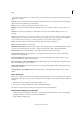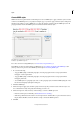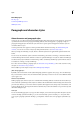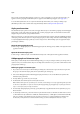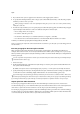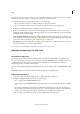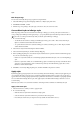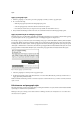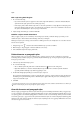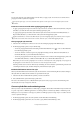Operation Manual
179
Styles
Last updated 6/15/2014
If you use the context menu when applying a style to two or more paragraphs, you can cause the parent style to be
applied to the first paragraph and the Next Style to be applied to the additional paragraphs. (See
Apply styles .)
To use the Next Style feature, choose a style from the Next Style menu when you’re creating or editing a style.
Jeff Witchel provides a video tutorial about using the Next Style feature at Using the Next Style feature.
Styles panel overview
Use the Character Styles panel to create, name, and apply character styles to text within a paragraph; use the Paragraph
Styles panel to create, name, and apply paragraph styles to entire paragraphs. Styles are saved with a document and
display in the panel each time you open that document.
When you select text or position the insertion point, any style that has been applied to that text is highlighted in either
of the Styles panels, unless the style is in a collapsed style group. If you select a range of text that contains multiple styles,
no style is highlighted in the Styles panel. If you select a range of text to which multiple styles are applied, the Styles
panel displays “(Mixed).”
Open the Paragraph Styles panel
❖ Choose Type > Paragraph Styles, or click the Paragraph Styles tab, which appears by default on the right side of the
application window.
Open the Character Styles panel
❖ Choose Type > Character Styles, or click the Character Styles tab on the right side of the application window.
Add paragraph and character styles
If the styles you want already exist in another InDesign, InCopy, or word-processing document, you can import those
styles for use in your current document. If you are working with a stand-alone story, you can also define character and
paragraph styles in InCopy.
Define paragraph or character styles
1 If you want to base a new style on the formatting of existing text, select that text or place the insertion point in it.
If a group is selected in the Styles panel, the new style will be part of that group.
2 Choose New Paragraph Style from the Paragraph Styles panel menu, or choose New Character Style from the
Character Styles panel menu.
3 For Style Name, type a name for your new style.
4 For Based On, select which style the current style is based on.
Note: The Based On option lets you link styles to each other, so that changes in one style ripple through the styles that
are based on it. By default, new styles are based on [No Paragraph Style] for paragraph styles or [None] for character
styles, or on the style of any currently selected text.
5 For Next Style (Paragraph Styles panel only), specify which style is applied after the current style when you press
Enter or Return.
6 To add a keyboard shortcut, position the insertion point in the Shortcut box, and make sure Num Lock is turned
on. Then hold down any combination of Shift, Alt, and Ctrl (Windows), or Shift, Option, and Command (Mac OS),
and press a number on the numeric keypad. You cannot use letters or non-keypad numbers for defining style
shortcuts. If your keyboard does not have a Num Lock key, you cannot add keyboard shortcuts to styles.