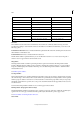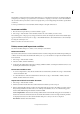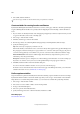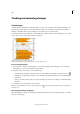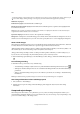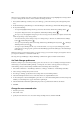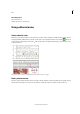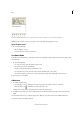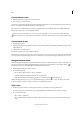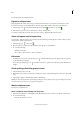Operation Manual
165
Tex t
Last updated 6/15/2014
You can also split a note using Notes Mode.
Expand or collapse notes
When expanded, the content of the note appears between the bookends. As you enter the content of the note, the
bookends move apart to accommodate the text. You can collapse the bookends to hide the content of the note.
1 Select the Type tool , and then click the begin-note bookend or the end-note bookend .
2 If the insertion point is in a note container, choose Notes > Collapse Note.
To expand or collapse all notes in the active story, choose Notes > Expand/Collapse Notes In Story.
Select and open a note in Layout view
A note anchor marks the location of a note in Layout view. The Notes panel displays the contents of the note, along
with specific information about the note.
1 Select the Type tool or Note tool .
2 Move the pointer over the note anchor until the pointer appears as a pointing hand.
3 Do one of the following:
• Click the note anchor.
• Choose Notes > Previous Note or Notes > Next Note.
Edit a note
• In Galley view or Story view, select the Type tool , and then click between the bookends of the note you want
to edit, and make your changes.
• In Layout View, select the Type tool , click the note anchor to open the note in the Notes panel, and make your
changes.
Check spelling or find/change text in notes
1 Select the Galley or Story view tab.
2 Expand the notes you want to spell-check or search. Choose Notes > Expand/Collapse Notes In Story to expand all
notes.
3 Choose Edit > Spelling > Check Spelling or Edit > Find/Change.
Note: If you choose Change All while spell-checking or finding text, text in collapsed notes is ignored in Galley View or Story
View, but all occurrences of the text are replaced in Layout View.
Move or duplicate notes
You can move or duplicate notes.
Move or duplicate notes in Galley and Story views
1 Shift+Alt-click (Windows) or Shift+Option-click (Mac OS) the start-note or end-note bookend to select the note.
2 Do one of the following:
• Drag the selected note to move it.