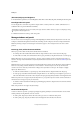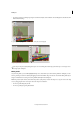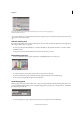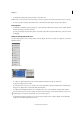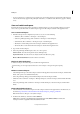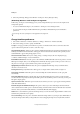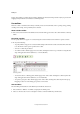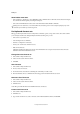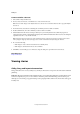Operation Manual
12
Workspace
Last updated 6/15/2014
image is moved when you release the mouse button. If Delayed is selected, the image redraws only if you pause before
dragging. Delayed offers the same behavior as in InDesign CS4.
Use toolbars
The basic toolbars contain buttons for many commonly used tools and commands, such as opening, saving, printing,
scrolling, and zooming. Tool tips identify each tool button.
Show or hide a toolbar
❖ Choose the toolbar name from the Window menu. A check mark appears next to the toolbar name if it’s currently
visible.
Customize a toolbar
You can specify which tools appear on a toolbar, change the toolbar orientation, and combine or separate toolbars.
❖ Do any of the following:
• To specify which tools appear on a toolbar, click the triangle at the end of the toolbar, select Customize, and select
tools. The menu contains options specific to the toolbar.
• To move a toolbar, drag its title bar.
• To combine toolbars, click the gripper area of a toolbar, and drag the toolbar on top of another or along the same
edge of the application window (Windows®) or screen (Mac OS®).
Gripper area of the toolbar
Combining toolbars
• To switch a toolbar to a floating panel, click the gripper area of the toolbar and drag the toolbar away from the
edge of the application window (Windows) or screen (Mac OS).
• To separate a grouped toolbar, click the gripper area of the toolbar, and drag the toolbar away from the group.
Dragging a toolbar out of an existing group creates a new toolbar.
View tool hints
The Tool Hints panel describes how modifier keys work with the selected tool.
1 Choose Window > Utilities > Tool Hints to display the Tool Hints panel.
2 Select a tool in the toolbox to view a description of that tool and its modifier keys and shortcuts.