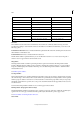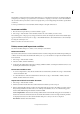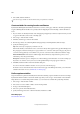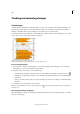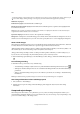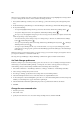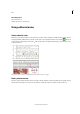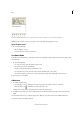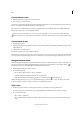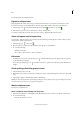Operation Manual
163
Tex t
Last updated 6/15/2014
Notes panel
A User color B Show/Hide notes C Go to note anchor D Go to previous note E Go to next note F New note G Delete note
Note: Regardless of which view you are using, the content of the Notes panel appears the same.
Open the Notes panel
❖ Do one of the following:
• Choose Window > Notes.
• In Layout view, choose Notes > New Note.
Use Notes Mode
Notes Mode is a convenient way to add, split, or delete notes, depending on where the insertion point is located or what
text is selected.
1 Do any of the following:
• To create a new note, place the insertion point in text.
• To convert text to a note, select the text.
• To split a note, place the insertion point inside a note.
• To convert the note to text, select the note bookends (in Galley view or Story view).
• To move the insertion point out of a note, place the insertion point at the beginning or end of the note.
2 Choose Notes > Notes Mode.
Add a note
1 Do either of the following:
• Using the Type tool , click where you want to place the note, and choose Notes > New Note.
• Using the Note tool , click where you want to place the note.
Adding a note in Layout view opens the Notes panel if it is not already open.
2 In Galley or Story view, type your note between the note bookends. In Layout view, type your note in the Notes
panel.
You can add as many notes as you want in any location. However, you cannot create a note within another note.
You can also add a note using Notes Mode.