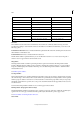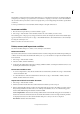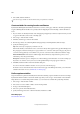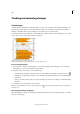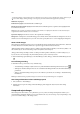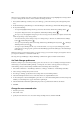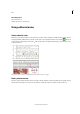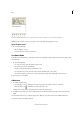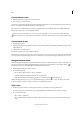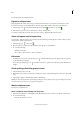Operation Manual
157
Tex t
Last updated 6/15/2014
This variable is commonly used for inserting placeholder text, or a text string that may need to be changed quickly. For
example, if you’re working on a project that uses a code name for a company, you can create a custom text variable for
the code name. When you are able to use the real company name, you can simply change the variable to update all the
occurrences.
To insert special characters in a text variable, click the triangle to the right of the text box.
Insert text variables
1 Place the insertion point where you want the variable to appear.
2 Choose Type > Text Variables > Insert Variable, and then choose the variable you want to insert.
The variable appears on the page as if you’d typed it in the document. For example, the Creation Date variable might
appear as December 22, 2007. If you choose Type > Show Hidden Characters, the variable instance is surrounded by a
box using the current layer color.
Note: Text variables do not break across lines.
Delete, convert, and import text variables
Use the Text Variables dialog box to delete, convert, and import text variables.
Delete text variables
If you want to delete an instance of a text variable inserted in a document, simply select the variable and press Backspace
or Delete. You can also delete the variable itself. When you do so, you can decide how to replace the variables inserted
in the document.
1 Choose Type > Text Variables > Define.
2 Select the variable, and then click Delete.
3 Specify how the variable will be replaced by specifying a different variable, converting the variable instances to text,
or deleting the variable instances altogether.
Convert text variables to text
• To convert a single instance, select the text variable in the document window, and then choose Type > Text Variables
> Convert Variable To Text.
• To convert all instances of the text variable in the document, choose Type > Text Variables > Define, select the
variable, and then click Convert To Text.
Import text variables from another document
1 Choose Type > Text Variables > Define.
2 Click Load, and then double-click the document that has the variables you want to import.
3 In the Load Text Variables dialog box, make sure that a check mark appears next to the variables you want to import.
If any existing variable has the same name as one of the imported variables, choose one of the following options
under Conflict With Existing Text Variable, and then click OK:
Use Incoming Definition Overwrites the existing variable with the loaded variable and applies its new attributes to
all text in the current document that used the old variable. The definitions of the incoming and existing variables
are displayed at the bottom of the Load Text Variables dialog box so that you can view a comparison.
Auto-Rename Renames the loaded variable.