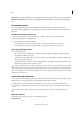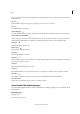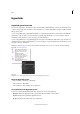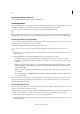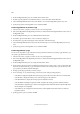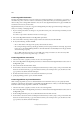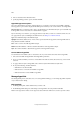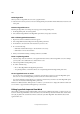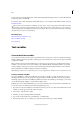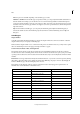Operation Manual
153
Tex t
Last updated 6/15/2014
Delete hyperlinks
When you remove a hyperlink, the source text or graphic remains.
❖ Select the item or items you want to remove in the Hyperlinks panel, and then click the Delete button at the bottom
of the panel.
Rename a hyperlink source
Renaming the hyperlink source changes the way it appears in the Hyperlinks panel.
1 In the Hyperlinks panel, select the hyperlink.
2 Choose Rename Hyperlink from the Hyperlinks panel menu, and specify a new name.
Edit or delete hyperlink destinations
1 Open the document in which the destination appears.
2 Choose Hyperlink Destination Options in the Hyperlinks panel menu.
3 For Destination, select the name of the destination you want to edit.
4 Do one of the following:
• Click Edit, and then make changes to the destination as necessary.
• Click Delete to remove the destination.
5 When you have finished editing or deleting destinations, click OK.
Reset or update hyperlinks
1 Select the range of text, the text frame, or the graphic frame that will act as the new hyperlink source. For example,
you may want to select additional text to include in the source.
2 Select the hyperlink in the Hyperlinks panel.
3 Do either of the following:
• Choose Reset Hyperlink in the Hyperlinks panel menu.
• To update hyperlinks to external documents, choose Update Hyperlink in the Hyperlinks panel menu.
Go to a hyperlink source or anchor
• To locate the source of a hyperlink or cross-reference, select the item you want to locate in the Hyperlinks panel.
Choose Go To Source in the Hyperlinks panel menu. The text or frame will be selected.
• To locate the destination of a hyperlink or cross-reference, select the item you want to locate in the Hyperlinks panel.
Choose Go To Destination in the Hyperlinks panel menu.
If the item is a URL destination, InDesign starts or switches to your web browser to display the destination. If the item
is a text anchor or page destination, InDesign jumps to that location.
Editing hyperlinks imported from Word
When a Microsoft Word document with hyperlinks is imported into an InDesign document, you may notice a box or
border around the hyperlink URLs (such as www.adobe.com). The InDesign document inherits a blue swatch called
Word_R0_G0_B255. The document also inherits a character style called “Hyperlink” that underlines the text and
applies the blue color.