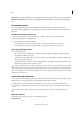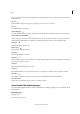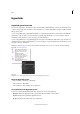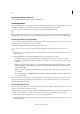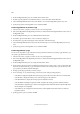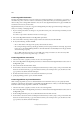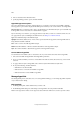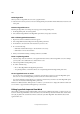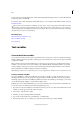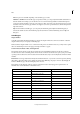Operation Manual
152
Tex t
Last updated 6/15/2014
5 Choose a destination from the Name menu.
6 Specify hyperlink appearance options, and then click OK.
Hyperlink appearance options
The options determine the appearance of the hyperlink or cross-reference source in the exported PDF or SWF file.
These appearance options are also displayed in the InDesign document if you choose View > Extras > Show Hyperlinks.
Character Style Choose a character style to apply to the hyperlink source. The Character Style option is available only
if the hyperlink source is selected text, not a selected frame or graphic.
If you’re inserting a cross-reference, you can apply a character style when you edit a cross-reference format. You can
also apply character styles to building blocks within a format. See
Using cross-reference formats.
Type Select Visible Rectangle or Invisible Rectangle.
Highlight Select Invert, Outline, Inset, or None. These options determine the appearance of the hyperlink when it’s
being clicked in the PDF or SWF file.
Color Select a color for the visible hyperlink rectangle.
Width Select Thin, Medium, or Thick to determine the thickness of the hyperlink rectangle.
Style Select Solid or Dashed to determine the appearance of the hyperlink rectangle.
Convert URLs to hyperlinks
You can find and convert URLs (such as “www.adobe.com”) in your document and convert them to hyperlinks.
1 Choose Convert URLs To Hyperlinks from the Hyperlinks panel menu.
2 For Scope, indicate whether your want to convert URLs in the entire document, the current story, or the current
selection.
3 To apply a character style to the hyperlink, select a character style from the Character Style menu.
4 Do any of the following, and then click Done.
• Click Find to locate the next URL.
• Click Convert to convert the current URL to a hyperlink.
• Click Convert All to convert all URLs to hyperlinks.
Manage hyperlinks
Use the Hyperlinks panel to edit, delete, reset, or locate hyperlinks. In InCopy, you can manage hyperlinks only if the
story is checked out for editing.
Edit hyperlinks
1 In the Hyperlinks panel, double-click the item you want to edit.
2 In the Edit Hyperlinks dialog box, make changes to the hyperlink as necessary, and then click OK.
Note: To edit a hyperlink to a URL, select the hyperlink, edit the URL in the URL text box, and then press Tab or Enter.