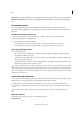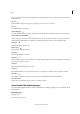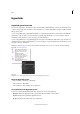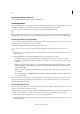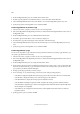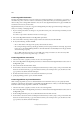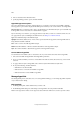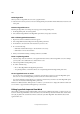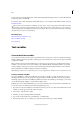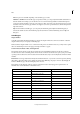Operation Manual
151
Tex t
Last updated 6/15/2014
Create a hyperlink destination
Creating a hyperlink destination is necessary only if you’re creating a hyperlink or cross-reference to a text anchor. A
text anchor can point to a selection of text or to the insertion point location. Then you create the hyperlink or cross-
reference that points to the hyperlink destination. You can also create hyperlink destinations for pages and URLs, but
a destination isn’t necessary for those links.
Hyperlink destinations you create do not appear in the Hyperlinks panel; they appear in the dialog box that appears
when you’re creating or editing hyperlinks.
1 If you’re creating a text anchor, use the Type tool to place the insertion point, or select the range of text that you want
to be the anchor.
You cannot set up an anchor destination for text on a master page.
2 Choose New Hyperlink Destination in the Hyperlinks panel menu.
3 Choose Text Anchor in the Type menu. Specify a name for the text anchor, and then click OK.
4 Do any of the following, and then click OK:
• Choose Text Anchor in the Type menu. Specify a name for the text anchor.
• Choose Page in the Type menu. Specify the page number you want to jump to and the Zoom Setting. Type a name
for the page, or select Name With Page Number to name the destination automatically based on the page number
and zoom setting you specify.
• Choose URL in the Type menu. Type or paste a URL, such as http://www.adobe.com. You can use any valid
Internet resource protocol: http://, file://, ftp://, or mailto://.
Create a hyperlink to a text anchor
1 Select the text, frame, or graphic you want to be the source of the hyperlink.
2 Choose New Hyperlink in the Hyperlinks panel menu, or click the Create New Hyperlink button at the bottom of
the Hyperlinks panel.
3 Choose Text Anchor from the Link To menu.
4 For Document, select the document containing the destination that you want to jump to. All open documents that
have been saved are listed in the pop-up menu. If the document you’re looking for isn’t open, select Browse in the
pop-up menu, locate the file, and then click Open.
5 From the Text Anchor menu, choose the text anchor destination you created.
6 Specify hyperlink appearance options, and then click OK.
Create a hyperlink to any shared destination
While creating a hyperlink, if you choose Shared Destination from the Link To menu, you can specify any named
destination. A destination is named when you add a URL using the URL text box or when you select Shared Hyperlink
Destination while creating a hyperlink to a URL, file, or email address.
1 Select the text, frame, or graphic you want to be the source of the hyperlink.
2 Choose New Hyperlink in the Hyperlinks panel menu, or click the Create New Hyperlink button at the bottom of
the Hyperlinks panel.
3 In the New Hyperlink dialog box, choose Shared Destination from the Link To menu.
4 For Document, select the document containing the destination that you want to jump to. All open documents that
have been saved are listed in the pop-up menu. If the document you’re looking for isn’t open, select Browse in the
pop-up menu, locate the file, and then click Open.