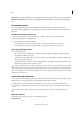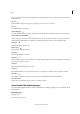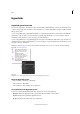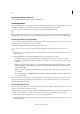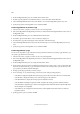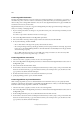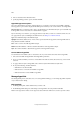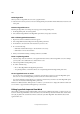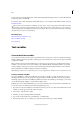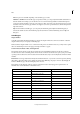Operation Manual
150
Tex t
Last updated 6/15/2014
3 In the New Hyperlink dialog box, choose File from the Link To menu.
4 For Path, type the pathname or click the folder button to locate and double-click the filename.
5 Select Shared Hyperlink Destination if you want the file to be stored in the Hyperlinks panel for easy reuse.
6 Specify the appearance of the hyperlink source, and then click OK.
Create a hyperlink to an email message
1 Select the text, frame, or graphic you want to be the source of the hyperlink.
2 Choose New Hyperlink in the Hyperlinks panel menu, or click the Create New Hyperlink button at the bottom of
the Hyperlinks panel.
3 In the New Hyperlink dialog box, choose Email from the Link To menu.
4 For Address, type the email address, such as username@company.com.
5 For Subject Line, type the text that appears in the subject line of the email message.
6 Select Shared Hyperlink Destination if you want the email message to be stored in the Hyperlinks panel for easy
reuse.
7 Specify the appearance of the hyperlink source, and then click OK.
Create a hyperlink to a page
You can create a hyperlink to a page without first creating a destination. However, by creating a page destination, you
can specify a page number and view setting.
1 Select the text, frame, or graphic you want to be the source of the hyperlink.
2 Choose New Hyperlink in the Hyperlinks panel menu, or click the Create New Hyperlink button at the bottom of
the Hyperlinks panel.
3 In the New Hyperlink dialog box, choose Page from the Link To menu.
4 For Document, select the document containing the destination that you want to jump to. All open documents that
have been saved are listed in the pop-up menu. If the document you’re looking for isn’t open, select Browse in the
pop-up menu, locate the file, and then click Open.
5 For Page, specify the page number you want to jump to.
6 For Zoom Setting, do one of the following to select the view state of the page being jumped to:
• Select Fixed to display the magnification level and page position that were in effect when you created the link.
• Select Fit View to display the visible portion of the current page as the destination.
• Select Fit In Window to display the current page in the destination window.
• Select Fit Width or Fit Height to display the width or height of the current page in the destination window.
• Select Fit Visible to display the page so that its text and graphics fit the width of the window, which usually means
that the margins are not displayed.
• Select Inherit Zoom to display the destination window at the magnification level the reader uses when the
hyperlink is clicked.
7 Specify appearance options, and then click OK.