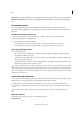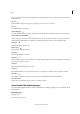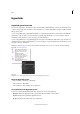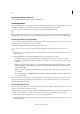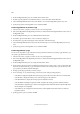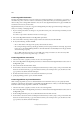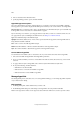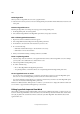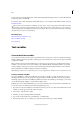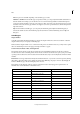Operation Manual
149
Tex t
Last updated 6/15/2014
Display hyperlinks in smaller rows
❖ Choose Small Panel Rows from the Hyperlinks panel menu.
Create hyperlinks
You can create hyperlinks to pages, URLs, text anchors, email addresses, and files. If you create a hyperlink to a page or
text anchor in a different document, make sure that the exported files appear in the same folder.
To show or hide hyperlinks, choose View > Extras > Show Hyperlinks or Hide Hyperlinks.
Note: Hyperlinks are included in exported Adobe PDF files if Hyperlinks is selected in the Export Adobe PDF dialog box in
InDesign. Hyperlinks are included in the exported SWF file if Include Hyperlinks is selected in the Export SWF dialog box.
Create a hyperlink to a web page (URL)
You can use several different methods to create hyperlinks to URLs. When you specify a URL, you can use any valid
Internet resource protocol: http://, file://, ftp://, or mailto://.
You can also use the Buttons feature to link to web pages. (See Buttons .)
You may want to create a character style for hyperlinks. Hyperlinks are often formatted in underlined blue text.
1 Select the text, frame, or graphic you want to be the hyperlink’s source. For example, you can select the text, “See the
Adobe website.”
2 In the Hyperlinks panel, use any of the following methods to create a hyperlink to a URL:
• In the URL text box, type or paste the URL name (such as http://www.adobe.com), and then choose New
Hyperlink from the Hyperlinks panel. Choose URL from the Link To menu, specify appearance options, and
click OK.
• If a URL is selected in your document, choose New Hyperlink From URL in the Hyperlinks panel menu. Double-
click the hyperlink in the Hyperlinks panel, and then choose URL from the Link To menu, specify appearance
options, and click OK.
• Select a previously added URL from the URL menu. The hyperlink appearance is the same as that used in the
previous URL.
• Choose New Hyperlink in the Hyperlinks panel menu. Choose URL from the Link To menu, specify appearance
options, and click OK.
Note: If a URL hyperlink isn’t working in the exported PDF, there may be a problem with the hyperlink being a “Shared
Destination.” Double-click the hyperlink in the Hyperlinks panel, choose URL from the Link To menu, deselect Shared
Hyperlink Destination, and click OK.
Create a hyperlink to a file
When you create a hyperlink to a file, clicking the hyperlink in the exported PDF or SWF file opens the file in its native
application, such as Microsoft Word for .doc files.
Make sure the file you specify is available to anyone opening the PDF or SWF file you export. For example, if you’re
sending the exported PDF to a coworker, specify a file located on a shared server rather than your hard drive.
1 Select the text, frame, or graphic you want to be the source of the hyperlink.
2 Choose New Hyperlink in the Hyperlinks panel menu, or click the Create New Hyperlink button at the bottom of
the Hyperlinks panel.