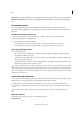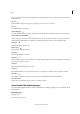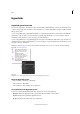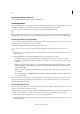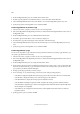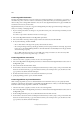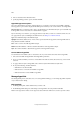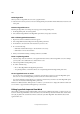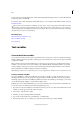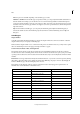Operation Manual
148
Tex t
Last updated 6/15/2014
Hyperlinks
Hyperlinks panel overview
You can create hyperlinks so that when you export to Adobe PDF or SWF in InDesign, a viewer can click a link to jump
to other locations in the same document, to other documents, or to websites. Hyperlinks you export to PDF or SWF in
InCopy are not active.
A source is hyperlinked text, a hyperlinked text frame, or a hyperlinked graphics frame. A destination is the URL, file,
email address, page text anchor, or shared destination to which a hyperlink jumps. A source can jump to only one
destination, but any number of sources can jump to the same destination.
A source is hyperlinked text or a hyperlinked graphic. A destination is the URL, file, email address, page, text anchor, or
shared destination to which a hyperlink jumps. A source can jump to only one destination, but any number of sources
can jump to the same destination.
Note: If you want the source text to be generated from the destination text, insert a cross-reference instead of adding a
hyperlink. See
Cross-references.
Hyperlinks
A Hyperlink source B List of hyperlinks in the current document C Hyperlink status icons
Open the Hyperlinks panel
• Choose Window > Interactive > Hyperlinks.
• Choose Window > Hyperlinks.
• Choose Window > Type & Tables > Cross-References.
Sort hyperlinks in the Hyperlinks panel
❖ Choose Sort from the Hyperlinks panel menu, and then choose any of the following:
Manually Displays the hyperlinks in the order in which they were added to the document.
By Name Displays the hyperlinks in alphabetical order.
By Type Displays the hyperlinks in groups of similar type.