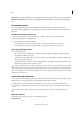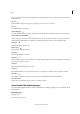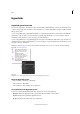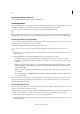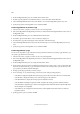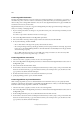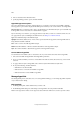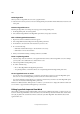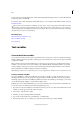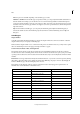Operation Manual
146
Tex t
Last updated 6/15/2014
Windows XP Documents and Settings\[username]\Application Data\Adobe\InCopy \[Version]\[Language]\Glyph Sets
Windows Vista and Windows 7 Users\[username]\AppData\Roaming\Adobe\InCopy \[Version]\[Language]\Glyph
Sets
Use quotation marks
You can specify different quotation marks for different languages. These quotation mark characters appear
automatically during typing if the Use Typographer’s Quotes option is selected in the Type section of the Preferences
dialog box.
Specify which quotation marks to use
1 Choose Edit > Preferences > Dictionary (Windows) or InCopy > Preferences > Dictionary (Mac OS).
2 Choose a language from the Language menu.
3 Do any of the following, and then click OK:
• For Double Quotes, select a pair of quotation marks, or type the pair of characters you want to use.
• For Single Quotes, select a pair of quotation marks, or type the pair of characters you want to use.
Insert straight quotation marks
❖ Do one of the following:
• Choose Type > Insert Special Character > Quotation Marks > Straight Double Quotation Marks or Straight
Single Quotation Mark (Apostrophe).
• Deselect the Use Typographer’s Quotes option in the Type section of the Preferences dialog box, and then type
the quotation mark or apostrophe.
• Press Shift+Ctrl+Alt+' (Windows) or Shift+Command+Option+' (Mac OS) to switch between turning on and
off the Use Typographer’s Quotes preferences option.
The character frequently used to indicate feet, arcminutes, or minutes of time is the prime mark. It looks like a slanted
apostrophe. The character frequently used to indicate inches, arcseconds, or seconds of time is the double prime mark.
These symbols are different from apostrophes and double quotation marks. Some fonts include the prime and double prime
marks. Use the Glyphs panel to insert these marks. If the font doesn’t have a prime or double prime mark, insert the straight
quotation mark, and italicize it.
Insert white space characters
A white space character is a blank space that appears between characters. You can use white-space characters for many
different purposes, such as preventing two words from being broken at the end of a line.
1 Using the Type tool, position the insertion point where you want to insert a certain amount of white space.
2 Choose Type > Insert White Space, and then select one of the spacing options (such as Em Space) in the context
menu.
Representative symbols of the white-space characters appear when you choose Type > Show Hidden Characters.
White space options
The following options appear on the Type > Insert White Space menu:
Ideographic Space