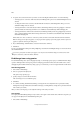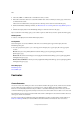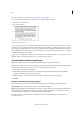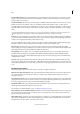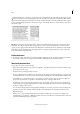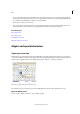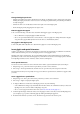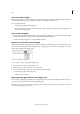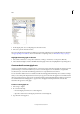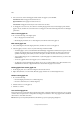Operation Manual
144
Tex t
Last updated 6/15/2014
Show menu options in the Glyphs panel
1 In the Glyphs panel, choose an OpenType font from the font list.
2 Choose an option from the Show menu.
The options displayed vary depending on which font is selected. For information on applying OpenType font attributes,
see
Apply OpenType font attributes . For more information on OpenType fonts, see www.adobe.com/go/opentype.
Highlight alternate glyphs in the text
1 Choose Edit > Preferences > Composition (Windows) or InCopy > Preferences > Composition (Mac OS).
2 Select Substituted Glyphs, and then click OK. Substituted glyphs in the text are highlighted in nonprinting yellow.
Create and edit custom glyph sets
A glyph set is a named collection of glyphs from one or more fonts. Saving commonly used glyphs in a glyph set prevents
you from having to look for them each time you need to use them. Glyph sets are not attached to any particular
document; they are stored with other InDesign preferences in a separate file that can be shared.
You can determine whether the font is remembered with the added glyph. Remembering fonts is useful, for example,
when you are working with dingbat characters that may not appear in other fonts. If a glyph’s font is remembered, but
the font is missing, the font’s square appears in pink in the Glyphs panel and the Edit Glyph Set dialog box. If a font is
not remembered with an added glyph, a “u” appears next to the glyph, indicating that the font’s unicode value
determines the appearance of the glyph.
Create a custom glyph set
1 Choose Type > Glyphs.
2 Do one of the following:
• From the Glyphs panel menu, choose New Glyph Set.
• Open the context menu on the Glyphs panel and choose New Glyph Set.
3 Type the name of the glyph set.