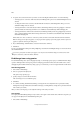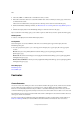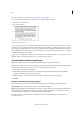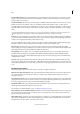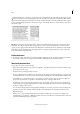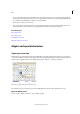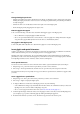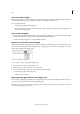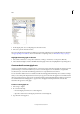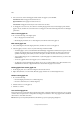Operation Manual
141
Tex t
Last updated 6/15/2014
• If you accidentally delete the footnote number at the start of the footnote text, you can add it back by placing the
insertion point at the beginning of the footnote text, right-clicking (Windows) or Control-clicking (Mac OS), and
choosing Insert Special Character > Markers > Footnote Number.
• Text wrap has no effect on footnote text.
• If you clear overrides and character styles on a paragraph that includes a footnote reference marker, the footnote
reference numbers lose the attributes you applied in the Document Footnote Options dialog box.
More Help topics
Place (import) text
Place (import) text
Creating Footnotes video
Overprint rules above footnotes
Glyphs and special characters
Glyphs panel overview
Enter glyphs by way of the Glyphs panel. The panel initially shows glyphs in the font where the cursor is located, but
you can view a different font, view a type style in the font (for example, Light, Regular, or Bold), and make the panel
display a subset of glyphs in the font (for example, math symbols, numbers, or punctuation symbols).
Glyphs panel
A Show subset of glyphs B Tool tip C Font list D Font style
By moving the pointer over a glyph, you can read its CID/GID value, Unicode value, and name in a tool tip.
Open the Glyphs panel
❖ Choose Type > Glyphs or Window > Type & Tables > Glyphs.