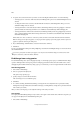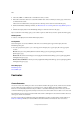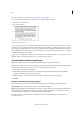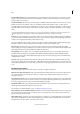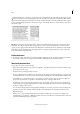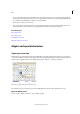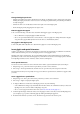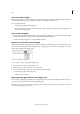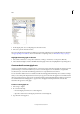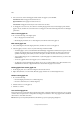Operation Manual
136
Tex t
Last updated 6/15/2014
5 To replace a font, select the new font you want to use from the Replace With list, and do one of the following:
• To change just one occurrence of the selected font, click Change. This option is not available if multiple fonts are
selected.
• To change the font in that occurrence, and then find the next instance, click Change/Find. This option is not
available if multiple fonts are selected.
• To change all instances of the font selected in the list, click Change All. If you want any paragraph or character
style that includes the font being searched for to be redefined, select Redefine Style When Changing All.
• To change all instances of the font selected in the list, click Change All. If you want any paragraph style, character
style, or named grid that includes the font being searched for to be redefined, select Redefine Style And Named
Grid When Changing All.
When there are no more occurrences of a font in your file, its name is removed from the Fonts In Document list.
Note: To change fonts in imported graphics, use the program that originally exported the graphic, and then replace the
graphic or update the link using the Links panel.
6 If you clicked Change, click Find Next to locate the next instance of the font.
7 Click Done.
You can open the Find Font dialog box while preflighting a document. In the Preflight dialog box, switch to the Fonts
tab and click Find Font.
To view the system folder in which a font appears, select the font in the Find Font dialog box and choose Reveal In
Explorer (Windows) or Reveal In Finder (Mac OS).
Find/change items using queries
You can find and change text, objects, and glyphs by using or constructing a query. A query is a defined find-and-change
operation. InDesign offers several preset queries for changing punctuation formats and other useful actions, such as
changing telephone number formats. By saving a query you constructed, you can run it again and share it with others.
Search using queries
1 Choose Edit > Find/Change.
2 Choose a query from the Query list.
The queries are grouped by type.
3 Specify a range to search on the Search menu.
The search range is not stored with the query.
4 Click Find.
5 To continue searching, click Find Next, Change (to change the most recently found text or punctuation mark),
Change All (a message indicates the total number of changes), or Change/Find (to change text or punctuation marks
and continue your search).
After you select a search query, you can adjust the settings to fine-tune your search.
Save queries
Save a query in the Find/Change dialog box if you want to run it again or share it with others. The names of queries you
save appear in the Query list in the Find/Change dialog box.
1 Choose Edit > Find/Change.