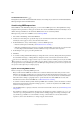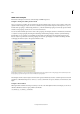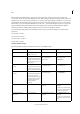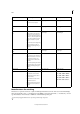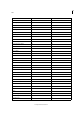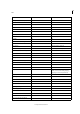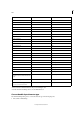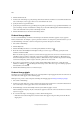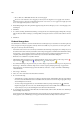Operation Manual
134
Tex t
Last updated 6/15/2014
2 Click the Transliterate tab.
3 At the bottom of the dialog box, specify the range from the Search menu, and click icons to determine whether items
such as locked layers, master pages, and footnotes are included in the search.
4 Specify the character type in Find What.
5 Specify the replacement character type in Change To. Depending on the character type specified in Find What, some
options in Change To may be unavailable. For example, if you select full-width hiragana in the Find What field, you
cannot select full-width roman symbols in the Change To field.
6 Click the Find Next button, and then click the Change button.
Find and change objects
You can use the Find/Change command to find and replace the attributes and effects applied to objects, graphics
frames, and text frames. For example, to give drop shadows a uniform color, transparency, and offset distance, you can
use the Find/Change command to search for and replace drop shadows throughout a document.
1 Choose Edit > Find/Change.
2 Click the Object tab.
3 Click the Find Object Format box, or click the Specify Attributes To Find icon .
4 On the left side of the Find Object Format Options dialog box, select a type of formatting, specify the format
attributes, and then click OK.
Make sure that the categories you want to search for are in the appropriate state. You can use one of three states for
each Effects category: turned on, turned off, or ignored. For example, setting Drop Shadow to On includes drop
shadow formatting in the search; setting Drop Shadow to Off searches for objects in which drop shadow formatting
is turned off; setting Drop Shadow to Ignore leaves drop shadows out of the search.
5 If you want to apply formatting to the object found, click the Change Object Format box, or click the Specify
Attributes To Change icon
in the Change Format Settings section. Then select a type of formatting, specify the
format attributes, and click OK.
6 Click the Find and Change buttons to format the objects.
Find and change glyphs
The Glyph section of the Find/Change dialog box is especially useful for replacing glyphs that share the same unicode
value with other similar glyphs, such as alternate glyphs.
InDesign Secrets provides a clear example about finding and changing glyphs at Finding and Changing Glyphs.
1 Choose Edit > Find/Change.
2 At the bottom of the dialog box, specify a range from the Search menu, and click icons to determine whether items
such as locked layers, master pages, and footnotes are included in the search.
3 Under Find Glyph, select the Font Family and Font Style in which the glyph is located.
The Font Family menu displays only those fonts that are applied to text in the current document. Fonts in unused
styles do not appear.
4 Do one of the following to enter the glyph you want to find in the Glyph box:
• Click the button beside the Glyph box, and then double-click a glyph on the panel. This panel works like the
Glyphs panel.