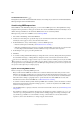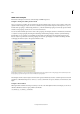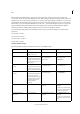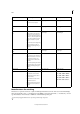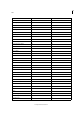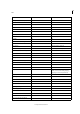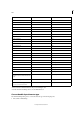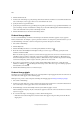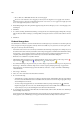Operation Manual
127
Tex t
Last updated 6/15/2014
GREP search examples
Follow these examples to learn how to take advantage of GREP expressions.
Example 1: Finding text within quotation marks
Suppose you want to search for any word enclosed in quotation marks (such as “Spain”), and you want to remove the
quotation marks and apply a style to the word (so that it becomes Spain instead of “Spain”). The expression (")(\w+)(")
includes three groupings, as indicated by parentheses ( ). The first and third groupings search for any quotation mark,
and the second grouping searches for one or more word characters.
You can use the Found Text expressions to refer to these groupings. For example, $0 refers to all found text, and $2 refers
to only the second grouping. By inserting $2 in the Change To field and specifying a character style in the Change
Format field, you can search for a word within quotation marks, and then replace the word with a character style.
Because only $2 is specified, the $1 and $3 groupings are removed. (Specifying $0 or $1$2$3 in the Change To field
would apply the character style to the quotation marks as well.)
GREP example
A Finds all word characters enclosed in quotation marks B The character style is applied to the second grouping (the word) while the first and
third groupings (open and close quotes) are removed C
Character style specified
This example searches only for single words enclosed in quotation marks. If you want to search for phrases enclosed in
parentheses, add wildcard expressions, such as (\s*.*\w*\d*), which looks for spaces, characters, word characters, and
digits.
Example 2: Phone numbers
InDesign includes a number of search presets that you can choose from the Queries menu. For example, you can choose
the Phone Number Conversion query, which looks like this:
\(?(\d\d\d)\)?[-. ]?(\d\d\d)[-. ]?(\d\d\d\d)