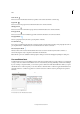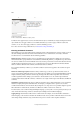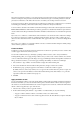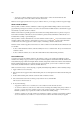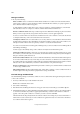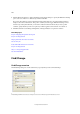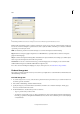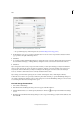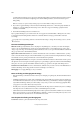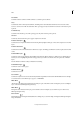Operation Manual
123
Tex t
Last updated 6/15/2014
Use metacharacters to search for special characters, such as a tab.
• Use a predefined query to find and replace text. (See Find/change items using queries .)
5 In the Change To box, type or paste the replacement text. You can also select a representative character from the
pop-up menu to the right of the Change To box.
6 Click Find.
7 To continue searching, click Find Next, Change (to change the current occurrence), Change All (a message indicates
the total number of changes), or Change/Find (to change the current occurrence and search for the next one).
8 Click Done.
If you don’t get the search results you expected, make sure that you clear any formatting you may have included in a
previous search. You may also need to expand your search. For example, you may be searching only a selection or a
story instead of the document. Or, you may be searching for text that appears on an item, such as a locked layer,
footnote, or hidden conditional text, that is currently excluded from the search.
If you change your mind about replacing text, choose Edit > Undo Replace Text (or Undo Replace All Text).
To find the next occurrence of a previously searched-for phrase without having to open the Find/Change dialog box,
choose Edit > Find Next. In addition, previous search strings are stored in the Find/Change dialog box. You can select
a search string from the menu to the right of the option.
Find and change formatted text
1 Choose Edit > Find/Change.
2 If the Find Format and Change Format options don’t appear, click More Options.
3 Click the Find Format box, or click the Specify Attributes To Find icon to the right of the Find Format Settings
section.
4 On the left side of the Find Format Settings dialog box, select a type of formatting, specify the format attributes, and
then click OK.