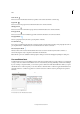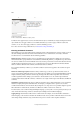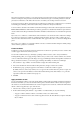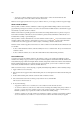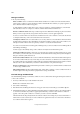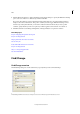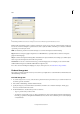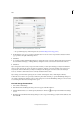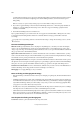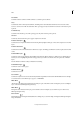Operation Manual
121
Tex t
Last updated 6/15/2014
5 Click the Change Format box to display the Change Format Settings dialog box. Specify the different formatting
option, such as a condition or a character style, and then click OK.
If you select the Conditions section in the Change Format Settings dialog box, the [Any Condition] makes no
changes to the found conditional text. This option is useful if you want to apply different formatting, such as a
character style. Select [Unconditional] to remove all conditions from the found text. If you select a specific
condition, specify whether you want it to replace any condition applied to the found text or be added to it.
6 Click Find, and then use the Change, Change/Find, or Change All buttons to replace the condition.
More Help topics
Keys for navigating through and selecting text
Keys for working with text
Import grid formats from other documents
Use tate-chu-yoko
Rotate half-width characters in vertical text
Keys for working with text
Ways to control paragraph breaks
Use Smart Text Reflow
Find/Change
Find/Change overview
The Find/Change dialog box contains tabs that let you specify what you want to find and change.
Find/Change dialog box
A Find/Change tabs B Find a tab character C Replace with an em dash D Search options E Metacharacters menu