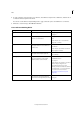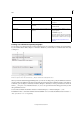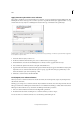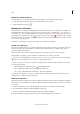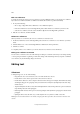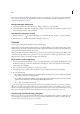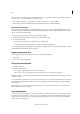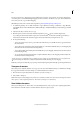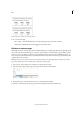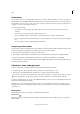Operation Manual
115
Tex t
Last updated 6/15/2014
Undo actions
You can undo or redo up to several hundred of the most recent actions. The exact number of actions you can undo is
limited by the amount of RAM available and the kinds of actions you have performed. The record of recent actions is
erased when you save, close, quit, or exit, so they can no longer be undone. You can also cancel an operation before it
completes, or revert to a previously saved version.
❖ Do one of the following:
• To undo the most recent change, choose Edit > Undo [action]. (You cannot undo certain actions, such as
scrolling.)
• To redo an action you just undid, choose Edit > Redo [action].
• To undo all changes made since the last time you saved the project, choose File > Revert Content.
• To stop a change that InCopy hasn’t finished processing (for example, if you see a progress bar), press the Escape
key.
• To close a dialog box without applying changes, click Cancel.
Jump to a position marker
A position marker is like a bookmark, and it is used to mark a location in a document. This is useful if you need to return
to that location quickly or frequently. A document can have only one position marker.
1 Place the insertion point where you want to insert the marker.
2 Choose Edit > Position Marker > Insert Marker. (If you’ve already inserted a marker, choose Replace Marker.)
To jump to the marker from anywhere in the document, choose Edit > Position Marker > Go To Marker.
To clear the marker, choose Edit > Position Marker > Remove Marker. The marker is removed automatically when you
close and reopen the document.
Add column, frame, and page breaks
Control column, frame, and page breaks by inserting special break characters in the text.
1 Using the Type tool, click to place the insertion point where you want the break to occur.
2 Choose Type > Insert Break Character, and then choose a break option from the submenu.
You can also create breaks by using the Enter key on the numeric keypad. For a column break, press Enter; for a frame
break, press Shift+Enter; and for a page break, press Ctrl+Enter (Windows) or Command+Return (Mac OS).
To remove a break character, choose Type > Show Hidden Characters so that you can see nonprinting characters, and
then select and delete the break character.
Note: If you create a break by changing paragraph settings (as in the Keep Options dialog box), the break precedes the
paragraph that contains the setting. If you create a break using a special character, the break occurs immediately after the
special character.
Break options
The following options appear on the Type > Insert Break Character menu:
Column break
Flows text to the next column in the current text frame. If the frame has only one column, the text goes to the next
threaded frame.