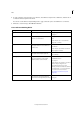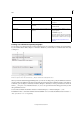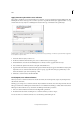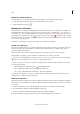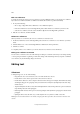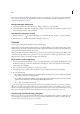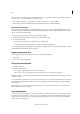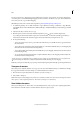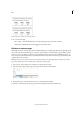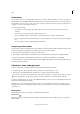Operation Manual
113
Tex t
Last updated 6/15/2014
You can use the mouse to drag and drop text in Galley View, Story View, or Layout View. You can even drag text into
some dialog boxes, such as Find/Change. Dragging text from a locked or checked-in story copies the text rather than
moves it. You can also copy text when dragging.
Jeff Witchel provides a video tutorial about drag and drop at Using InDesign Drag and Drop Text.
1 To enable drag and drop, choose Edit > Preferences > Type (Windows) or InCopy > Preferences > Type (Mac OS),
select Enable In Layout View, Enable In Story Editor (InDesign), or Enable In Galley/Story View (InCopy), and then
click OK.
2 Select the text that you want to move or copy.
3 Hold the pointer over the selected text until the drag and drop icon appears, and then drag the text.
As you drag, the selected text remains in place, but a vertical bar indicates where the text will appear when you
release the mouse button. The vertical bar appears in any text frame that you drag the mouse over.
4 Do any of the following:
• To drop the text in a new location, position the vertical bar where you would like the text to appear and release
the mouse button.
• To drop the text in a new frame, hold down Ctrl (Windows) or Command (Mac OS) after you start dragging, and
then release the mouse button before releasing the key.
• To drop the text without formatting, hold down Shift after you start dragging, and then release the mouse button
before releasing the key.
• To copy the text, hold down Alt (Windows) or Option (Mac OS) after you start dragging, and then release the
mouse button before releasing the key.
You can also use a combination of these modifier keys. For example, to copy unformatted text to a new frame, hold
down Alt+Shift+Ctrl (Windows) or Option+Shift+Command (Mac OS) after you start dragging.
If the text you drop doesn’t have the proper spacing, select the Adjust Spacing Automatically option in Type Preferences.
Transpose characters
If you transpose two adjacent characters as you type, you can correct them with the Transpose command. For example,
if you typed 1243 instead of 1234, the Transpose command switches the 4 and the 3.
1 Place the insertion point between the two characters you want to transpose.
2 Choose Edit > Transpose.
Note: The Transpose command applies only to characters and numbers within stories. It cannot move InCopy note anchors,
tables, spaces, or other nonprinting characters. You cannot use Transpose in a locked story.
View hidden characters
When you’re editing text, it’s often useful to see nonprinting characters, such as spaces, tabs, and paragraph symbols.
These characters are visible only in a document window; they won’t output or print.