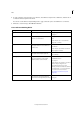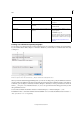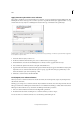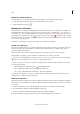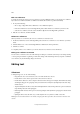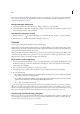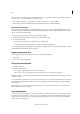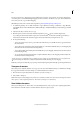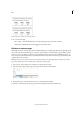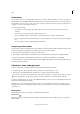Operation Manual
112
Tex t
Last updated 6/15/2014
Note: This feature is used primarily for working with Roman text. Also, this feature is available only when the Roman text
to be pasted is set to a Roman language in the Character panel.
1 Choose Edit > Preferences > Type (Windows) or InCopy > Preferences > Type (Mac OS).
2 Select Adjust Spacing Automatically When Cutting And Pasting Words, and then click OK.
Paste text to a frame grid
You can paste text that retains its source formatting attributes. When you copy text with modified attributes from one
frame grid and paste to a different frame grid, the text will be pasted with only those changed attributes preserved. You
can also paste without grid formatting.
1 Cut or copy text in another application or in an InCopy document.
2 In the frame grid, display the text insertion point or select a block of text.
3 Do one of the following:
• To paste text that conforms to the grid format, choose Edit > Paste.
• To paste text without grid formatting, choose Edit > Paste Without Grid Format.
You can always apply grid formatting later by choosing Edit > Apply Grid Format. The grid format attributes specified
in the Named Grids panel will be applied to the text.
Apply grid format to text
You can apply the grid format to any text that doesn’t conform to the grid format.
1 Select the text.
2 Choose Edit > Apply Grid Format.
Change the text direction
1 Select the text frame.
2 Do either of the following:
• Choose Type > Writing Direction > Horizontal or Vertical.
• Choose Type > Story to show the Story panel. Select Horizontal or Vertical for Story Direction.
In Galley view and Story view, text appears as horizontal, even if Vertical is selected. In Layout View, text is vertical if
Vertical is selected.
A vertical text frame or frame grid is converted to a horizontal one, or a horizontal text frame or frame grid is converted
to a vertical one. Changing this causes the entire story to be changed, and all frames threaded to the selected frames
will be affected.
Note: To change the direction of individual characters in a frame, use the Tate-chu-yoko feature, or use the Character
Rotation feature in the Character panel.
Drag and drop text
You can use the mouse to drag and drop text in the Story Editor or in the Layout View. You can even drag text from the
Story Editor to the layout window (or vice versa), or into some dialog boxes such as Find/Change. Dragging the text
from a locked or checked-in story copies the text rather than moves it. You can also copy text or create a new frame
when dragging and dropping text.