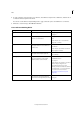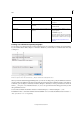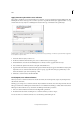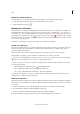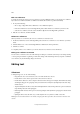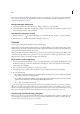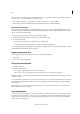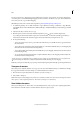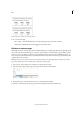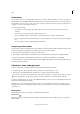Operation Manual
110
Tex t
Last updated 6/15/2014
Edit cross-references
To change the appearance of the source cross-reference or specify a different format, you can edit the cross-reference.
If you edit a cross-reference that links to a different document, the document is opened automatically.
1 Do any of the following:
• Choose Type > Hyperlinks & Cross References > Cross-Reference Options.
• In the Cross-References section of the Hyperlinks panel, double-click the cross-reference you want to edit.
• Select the cross-reference, and choose Cross-Reference Options from the Hyperlinks panel menu.
2 Edit the cross-reference, and then click OK.
Delete cross-references
When you delete a cross-reference, the source cross-reference is converted to text.
1 In the Cross-References section of the Hyperlinks panel, select the cross-reference or cross-references you want to
delete.
2 Click the Delete icon, or choose Delete Hyperlink/Cross-Reference from the panel menu.
3 Click Yes to confirm.
To completely remove a cross-reference, you can also select the cross-reference source and delete it.
Editing cross-reference source text
You can edit cross-reference source text. The advantage of editing cross-reference text is that you can change tracking
or word spacing as needed for copyfitting, or make other changes. The disadvantage is that if you update or relink the
cross-reference, any local formatting changes are removed.
Editing text
Select text
❖ Using the Type tool, do one of the following:
• Drag the I-bar cursor over a character, word, or an entire text block to select it.
• Double-click a word to select it. Spaces next to the word are not selected.
• Double-click a character to select contiguous characters of the same type. For example, when Roman text, kanji,
and hiragana all appear in a paragraph, and you double-click on a kanji, the adjoining kanji in the same string
will be selected.
• Triple-click anywhere in a line to select a line. If the Triple Click To Select A Line preferences option is deselected,
triple-clicking selects the entire paragraph.
• If the Triple Click To Select A Line option is selected, quadruple-click anywhere in a paragraph to select the entire
paragraph.
• Quintuple-click to select the entire story, or click anywhere in a story and choose Edit > Select All.
Note: If you select text that contains a note anchor, using any of the above procedures, the note and its contents are also
selected.