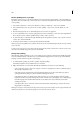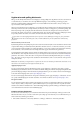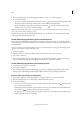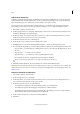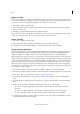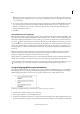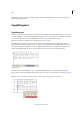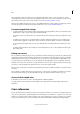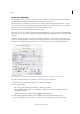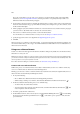Operation Manual
101
Tex t
Last updated 6/15/2014
Note: If you work with many different partners or clients, you might want to deselect the Merge User Dictionary Into
Document option. For example, if you’re a service provider, you probably don’t want your user dictionary merged with
every customer’s file.
8 To recompose all stories when certain settings are changed, select Recompose All Stories When Modified. Selecting
this option recomposes stories when you change the Compose Using settings (see step 6) or when you use the
Dictionary command to add or remove words. Recomposing all stories can take some time, depending on the
amount of text in the document.
9 Click OK.
Using dictionaries in a workgroup
Make sure that each station in your workgroup has the same customized user dictionaries installed and added, so that
a document uses the same spelling and hyphenation rules regardless of who is working on it. You can either make sure
that everyone adds the same dictionaries to their computer, or you can share a user dictionary over the network server.
A lock icon indicates that a dictionary is locked and can be used, but not edited. When a user dictionary is stored on
a server, the first user to load the dictionary locks the file; all subsequent users see that the dictionary is locked. Files
can also be locked through the operating system, when the file is made read-only. If you share a user dictionary over
the network server, you may want to lock the file so that it’s read-only for all users, allowing only the administrator to
add words.
Make sure that everyone in the workgroup uses the customized user dictionary installed on the common network
workstation, and not the dictionary stored with a document. However, before you take a document to a service
provider, you might want to merge the user dictionary into the document.
If you don’t share a customized user dictionary on a common network workstation, locate user dictionary files and copy
them from one workstation to another. The location of user dictionaries appear in the Dictionary preferences.
After you update a shared workstation’s user dictionary, the changes don’t appear in individual workstations until a user
restarts InCopy or presses Ctrl+Alt+/ (Windows) or Command+ Option+/ (Mac OS) to recompose all text.
Assign a language dictionary to selected text
If you use more than one language in a stand-alone story (stories not linked to an InDesign layout), you can tell InCopy
which language dictionary to use for spell checking and hyphenating words in a particular language. You can assign
different language dictionaries to the various parts of your document down to a single character of text.
Different hyphenation breaks depending on the language dictionary
A Glockenspiel in English B Glockenspiel in Traditional German C Glockenspiel in Reformed German
1 Select the text to which you want to assign a dictionary.
2 Choose Type > Character to open the Character panel.
3 At the bottom of the Character panel, choose a dictionary from the Language menu. (If the Language menu doesn’t
appear in the Character panel, choose Customize from the Character panel menu, select Language, and click OK.)