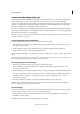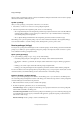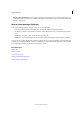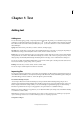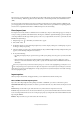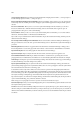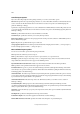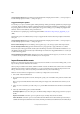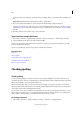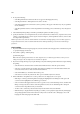Operation Manual
95
Tex t
Last updated 6/15/2014
2 Do any of the following:
• Select Misspelled Words to find words that do not appear in the language dictionary.
• Select Repeated Words to find duplicate words such as “the the.”
• Select Uncapitalized Words to find words (such as “germany”) that appear in the dictionary only as capitalized
words (“Germany”).
• Select Uncapitalized Sentences to find uncapitalized words following periods, exclamation points, and question
marks.
3 Select Enable Dynamic Spelling to underline potentially misspelled words while you type.
4 Specify the underline color of misspelled words (words not found in the user dictionaries), repeated words (such as
“the the”), uncapitalized words (such as “nigeria” instead of “Nigeria”), and uncapitalized sentences (sentences that
don’t begin with a capital letter).
Note: To spell-check notes, make sure that Include Note Content When Checking Spelling is selected in Notes preferences.
To spell-check deleted text, make sure that Include Deleted Text When Spellchecking is selected in the Track Changes
preferences.
Check spelling
1 If your document includes foreign-language text, select the text and use the Language menu on the Character panel
to specify the language for that text.
2 Choose Edit > Spelling > Check Spelling.
Spell-checking begins.
Note: The Check Spelling command does not check collapsed stories in a multistory file. However, when you select
Change All or Ignore All, all collapsed stories and tables are affected.
3 If you want to change the range of your spell-checking, do any of the following, and then click Start to begin checking
the spelling:
• Select Document to check the entire document.Select All Documents to check all open documents.
• Select Story to check all text in the currently selected frame, including text in other threaded text frames and
overset text. Select Stories to check stories in all selected frames.
• Select To End Of Story to check from the insertion point.
• Select Selection to check only selected text. This option is available only if text is selected.
4 When unfamiliar or misspelled words or other possible errors are displayed, choose an option:
• Click Skip to continue spell-checking without changing the highlighted word. Click Ignore All to ignore all
occurrences of the highlighted word, until InCopy is restarted.
• Select a word from the Suggested Corrections list or type the correct word in the Change To box, and then click
Change to change only that occurrence of the misspelled word. You can also click Change All to change all
occurrences of the misspelled word in your document.
• To add a word to a dictionary, select the dictionary from the Add To menu, and click Add.
• Click Dictionary to display the Dictionary dialog box, where you can specify the target dictionary and language,
and specify hyphenation breaks in the added word. If you want to add the word to all languages, choose All
Languages from the Language menu. Click Add.