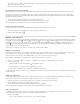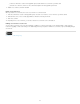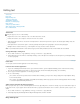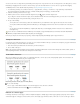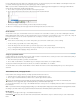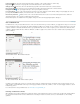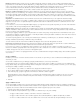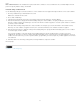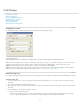Operation Manual
name.
Edit condition indicators In the Conditional Text panel, double-click a condition, or select a condition and choose Condition Options from the
panel menu. Specify indicator settings, and click OK.
Find and change conditional text
Use the Find/Change dialog box to find text to which one or more conditions have been applied and replace it with one or more other conditions.
1. Show any conditional text you want included in the search.
Hidden text is excluded from the search.
2. Choose Edit > Find/Change.
3. If the Find Format and Change Format boxes don’t appear at the bottom of the dialog box, click More Options.
4. Click the Find Format box to display the Find Format Settings dialog box. Under Conditions, select [Any Condition] to search for text in
which any conditon is applied, [Unconditional] to search for text in which no condition is applied, or select the specific condition or conditions
you want to search for. Click OK.
This feature finds text that perfectly matches the selected conditions. For example, if you select both Condition 1 and Condition 2, text to
which only one of the conditions are applied isn’t found, nor is text found to which these two conditions and another is applied.
5. Click the Change Format box to display the Change Format Settings dialog box. Specify the different formatting option, such as a condition
or a character style, and then click OK.
If you select the Conditions section in the Change Format Settings dialog box, the [Any Condition] makes no changes to the found
conditional text. This option is useful if you want to apply different formatting, such as a character style. Select [Unconditional] to remove all
conditions from the found text. If you select a specific condition, specify whether you want it to replace any condition applied to the found text
or be added to it.
6. Click Find, and then use the Change, Change/Find, or Change All buttons to replace the condition.
More Help topics
Legal Notices | Online Privacy Policy
96