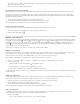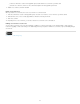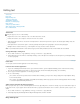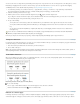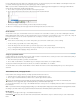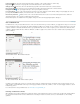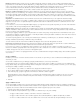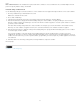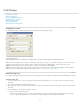Operation Manual
conditions from the selected text.
Note: You cannot apply keyboard shortcuts to specific conditions. However, you can apply conditions using Quick Apply.
Show or hide conditions
When you hide a condition, all text to which that condition is applied is hidden. Hiding conditions often causes the page numbering to change in a
document or book. You can use the Smart Text Reflow feature to add and remove pages automatically as you hide and show conditions.
Hidden conditional text is generally ignored in the document. For example, hidden text is not printed or exported, index markers in hidden
conditional text are not included in a generated index, and hidden conditional text is not included when searching or spell-checking text.
When you hide a condition, the hidden text is stored in a hidden condition symbol
. If you select text that contains a hidden condition symbol and
try to delete it, InCopy prompts you to confirm that you want to delete the hidden conditional text. You cannot apply other conditions, styles, or
formatting to hidden conditional text.
If text has several conditions applied to it and at least one of those conditions is shown while another is hidden, the text is not hidden.
To show or hide individual conditions, click the visibility box next to a condition name. The eye icon indicates the condition is shown.
To show or hide all conditions, choose Show All or Hide All from the Conditional Text panel menu.
Use condition sets
A condition set captures the visibility settings for all conditions so that you can quickly apply different document renditions. For example, suppose
you have a complex document with platform conditions for Mac OS, Windows XP, Vista, UNIX , language conditions for English, French, German,
and Spanish, and editorial conditions such as Editorial Review and Internal Comments. For reviewing the Vista version in French, you can create a
set that shows only the Vista, French, and Editorial Review conditions, and hides all the rest.
While sets aren’t necessary to do this, they help you quickly and reliably change different condition visibility settings.
1. Apply conditions to text as necessary.
2. If the Set menu doesn’t appear in the Conditional Text panel, choose Show Options from the Conditional Text panel menu.
3. In the Conditional Text panel, make the conditions visible or hidden as needed.
4. Choose Create New Set from the Set menu, specify a name for the set, and click OK.
The new set becomes the active set.
5. Do any of the following:
To apply the condition set to a document, choose the condition set name from the Set menu.
To override a condition set, select the set to make it active, and change the visibility setting of any condition. A plus sign (+) appears
next to the condition set. Choose the condition set again to remove overrides. Choose Redefine “[Condition Set]” to update the condition
set with the new visibility settings.
To delete a condition set, select the condition set, and then choose Delete “[Condition Set].” Deleting a condition set does not delete the
set’s conditions, nor does it remove the conditions from wherever they are applied.
Manage conditions
Do any of the following:
Delete a condition Select a condition and click the Delete Condition icon at the bottom of the Conditional Text panel. Specify a condition to
replace the deleted condition and click OK. The condition you specify is applied to all text to which the deleted condition was applied.
To delete multiple conditions, Shift-click to select contiguous conditions, or Ctrl-click (Windows) or Command-click (Mac OS) to select non-
contiguous conditions, and then click the Delete Condition icon.
Remove a condition from text Removing a condition tag from text is different from deleting a tag from a document. When you remove a tag from
text, the tag remains in the document so it can be applied again later.
To remove a condition from text, select the text and click the box next to the condition to remove the check mark, or click [Unconditional] to
remove all conditions from the selected text.
Load (import) conditions Choose Load Conditions (to load only conditions) or Load Conditions And Sets from the Conditional Text panel menu.
Select the InDesign document from which you want to import the conditions, and click Open. Loaded conditions and sets replace any condition or
set that has an identical name.
You cannot load conditions from an InCopy file in InDesign, but you can load conditions from an InDesign file in both InDesign and InCopy.
Loaded sets ignore the visibility settings of the conditions currently in the Conditional Text panel.
Synchronize conditions in a book To make sure you’re using the same conditions in all documents in a book, create the conditions you want in
the style source document, select Conditional Text Settings in the Synchronize Options dialog box, and then synchronize the book.
Show or hide condition indicators Choose Show or Hide from the Indicators menu in the Conditional Text panel to show or hide condition
indicators. If you’re showing one version and want to see which areas are conditional, show the condition indicators. If you find the condition
indicators distracting while viewing the layout, hide the condition indicators. Choose Show And Print if you want the condition indicators to be
printed and output.
Change a condition name In the Conditional Text panel, click a condition, pause, and then click the condition name to select it. Type a different
95